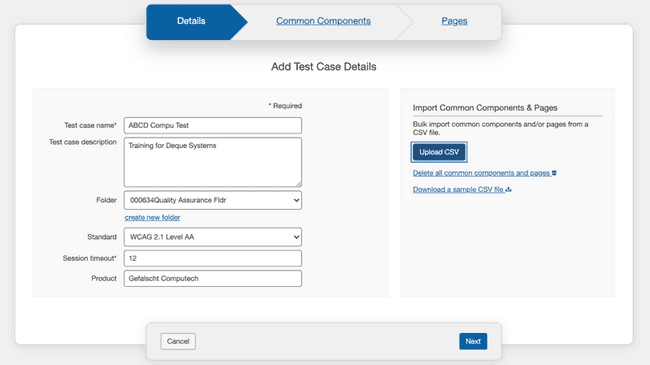Adding Test Case Details
In the Details tab of the Add Test Case screen, you can provide essential and distinctive details for the test case before uploading commonly used components and pages for testing. At the very least, this involves assigning a name to your new test case and recording the session timeout information. Additionally, you have the option to include additional fields such as a test case description, folder, and product. You can also upload the common components and pages (for the next two steps) using the Upload CSV functionality.
You can use the Delete all common components and pages link to remove all common components and pages in a single action.
This table lists each field in the Add Test Case Details form, with a usage description of each in the right column.
New Test Case: Details (Step 1 of 3) screen > Add Test Case Details form
| Field | Usage Description |
|---|---|
| Test case name | Required. Type a short name for the test case that summarizes its purpose. |
| Test case description | Type a description of the test case that expands on its name with additional detail, such as a particular page area to be targeted. Drag the lower, right corner out to expand the field size when necessary. You can update the description and session timeout meta-data in the test case and it will update existing test run metadata |
| Folder | A means of organizing test cases, a folder may contain multiple test cases. Activate the down arrow to display the list of existing folders, and activate one to select it. |
| Standard | Activate the down arrow to display the list of standards, then activate the most appropriate one to select it. Your selection refines both the automated rules that run and the applicable checkpoint test screens presented for manual testing. |
| Session timeout | Required. This is a note field you can use to record session timeout information for reference purposes only. This can be used to represent the timeout of the application being tested, and timeout-related modals which themselves must also be tested. You can update the description and session timeout meta-data in the test case and it will update existing test run metadata. |
| Product | Type to enter the name of the associated product to be tested when applicable (for example a name of an application, system, or site). |
To bulk import common components and pages using a CSV file, use the Upload CSV button on the right side of the form. To know more about this topic, read Bulk Import topic.
You can download a sample CSV file using the link provided under the Delete link.
Note: You can return to this panel by activating the Details tab link at any time prior to completing the 3-step add new test case wizard process.