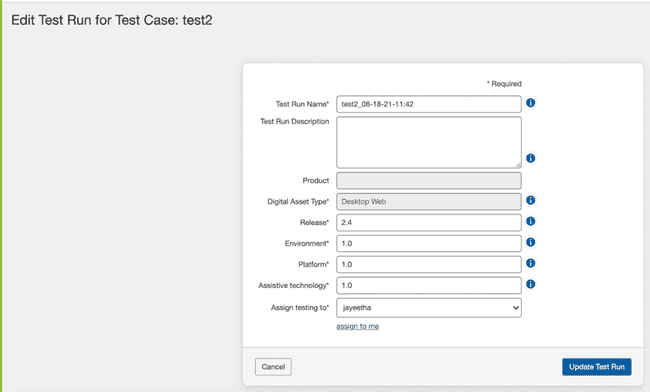Editing a Test Run (from a Test Run)
From the Test Runs screen, you can edit an existing test run that is a part of a test run by simply clicking the down arrow in the Actions column button menu, then clicking on Edit test run. This causes the Edit Test Run screen to appear where you can make the required changes.
To edit a test run from the Test Runs screen:
-
In the Actions column, click the down arrow to expand the dropdown button menu, then click Edit test run within the row of the test case you want to edit.
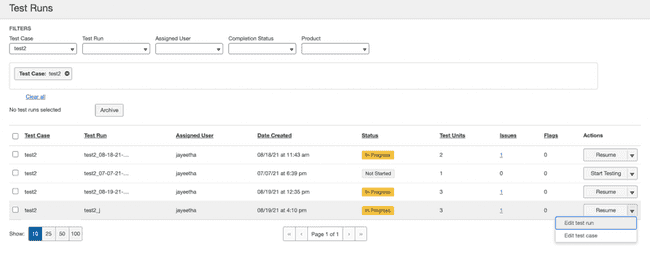 The Edit Test Run screen appears.
The Edit Test Run screen appears. -
Make changes as desired to the fields on the screen that appears.
-
Activate the Update Test Run button.
The changes are updated, and you are taken to the Test Runs screen.
For complete details on how to edit the entries and/or selections on the Edit Test Run screen, see Creating a New Test Run.