Exporting Issues
The Issues list screen provides you with export functionality that is initiated by activating the Export button located in the Actions dropdown option at the top of the Issues table. Issues can be exported even when you have not marked all complete.
To export issues:
- In the left column, select all issues you want to export. Activate within the blank check box to place a check mark within the box to indicate your selection for all desired issue rows. The top, left of the table will display a message to indicate the number of issues selected.
- Select the Actions dropdown menu option and activate the Export button.
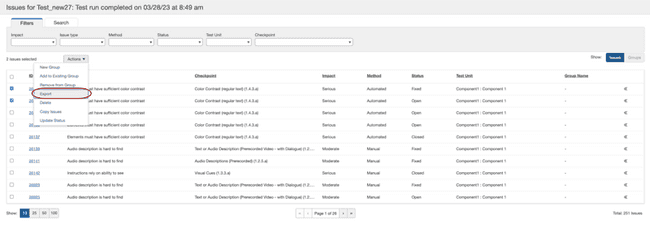 The Export Issues dialog box pops up.
3. Select an Export type option.
- CSV (compatible with the Microsoft Excel): Comma-Separated Value (compatible with the Microsoft Excel) is useful for importing into spreadsheet applications or databases.
- CSV: Comma-Separated Value is useful for importing into spreadsheet applications or databases.
- JSON: Java Script Object is useful for importing into issue tracking systems such as JIRA.
4. Activate the Next button.
The Export Issues dialog box pops up.
3. Select an Export type option.
- CSV (compatible with the Microsoft Excel): Comma-Separated Value (compatible with the Microsoft Excel) is useful for importing into spreadsheet applications or databases.
- CSV: Comma-Separated Value is useful for importing into spreadsheet applications or databases.
- JSON: Java Script Object is useful for importing into issue tracking systems such as JIRA.
4. Activate the Next button.
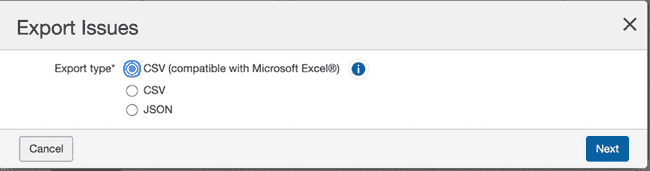 The number of issues to be exported is displayed.
5. Activate the Export
The number of issues to be exported is displayed.
5. Activate the Export
 Tip: The file will be named ‘export.json’ or ‘export.csv’ accordingly, so you may want to rename it to something more meaningful for future reference, particularly to avoid confusion when additional exports are planned.
Tip: The file will be named ‘export.json’ or ‘export.csv’ accordingly, so you may want to rename it to something more meaningful for future reference, particularly to avoid confusion when additional exports are planned.
The following fields have been added to the export file.
- Issue Comments
- Group Name
- Group Description
- Status
- Assign To
- Digital Asset Type
- Group Notes
Executive Reports in Excel:
The issues export file from axe Auditor can be imported into an Executive Report in Excel that provides an excellent and impressive visual display and neatly summarized version of the issue data for sharing with executives and other stakeholders.
