Filtering Issues
The Issues list screen has a Filters tab at the top of the table that you can use to refine the display of issue rows in the table below by various criteria. Each features a drop-down menu list of check box options you can select or clear to control the display accordingly.
Important Filter Notes:
- The Issue type and Checkpoint filters are static, pre-populated and do not correspond to table columns.
- 'All' is initially selected by default upon arrival at this screen for all filters.
- After a single filter option has been applied (checked), its name appears to the right of the filter label to indicate the current selection.
- The word (Multiple) appears to the right of the filter label text when more than one box is checked.
- A Clear All link appears at the top of the expanded list when one or more checkbox options have previously been selected. It allows you to return the state to the default 'All' setting.
To apply a filter to the Issues screen table:
- To the right of the desired filter, click the down arrow.
- Check one or more boxes in the drop-down filter criteria list, as desired.
- The filters include Impact, Issue Type, Method, Test Unit, and Checkpoint.
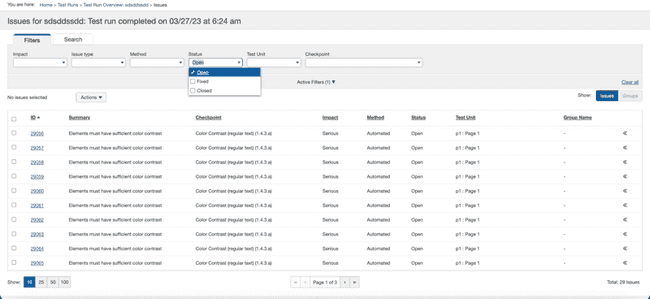 The screen is refreshed to display only those issues matching the selected criteria. The filter label changes to display your selection to the right when a single box was selected.
The screen is refreshed to display only those issues matching the selected criteria. The filter label changes to display your selection to the right when a single box was selected.
