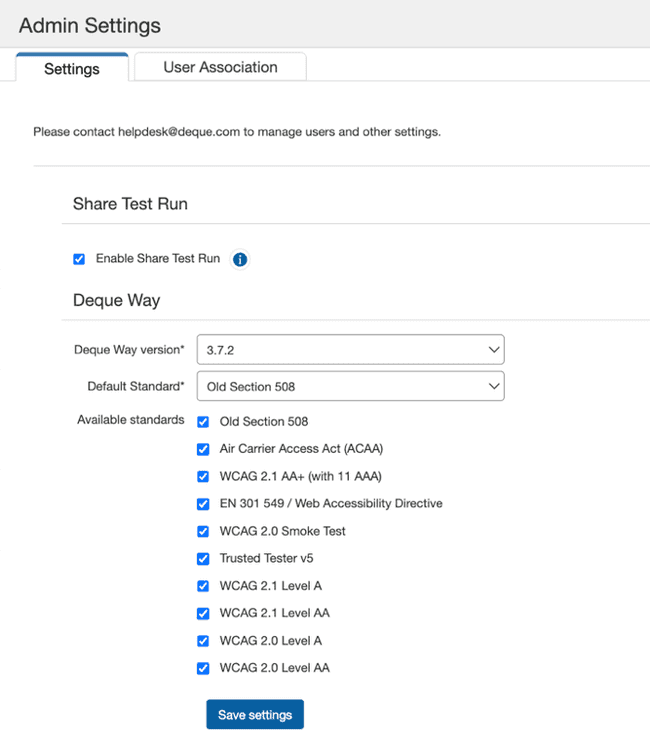System Administration
The Admin Settings screen is used by System Administrators to manage the Deque Way version, standards available for selection in test runs, and to enable or disable public share settings for their organization.
Access: When a user has been granted appropriate security access group role membership for application administration, the Admin Settings option will appear on the main horizontal menu bar after successful sign-in.
Administration of the axe Auditor software application system includes the ability to manage:
-
Enable Share Test Run checkbox: Administrators must enable the checkbox to allow the users to share the test run link.
-
Deque Way version drop-down list menu: Required. The release version of the checkpoint content displayed on the individual checkpoint test screens when using as a guide during manual accessibility testing.
-
Default Standard drop-down list menu: Required. The default standard to be used during manual accessibility testing. Any new test run created will be created with the standard selected as default. It can be changed by the user for each test run.
-
Available standards checkbox group: Populates the Standard drop-down menu on the Details (Step 1 tab) of the New Test Case screen with a list of available standards from which to select when creating a new test case.
Share Test Run
Select the Enable Share Test Run checkbox to allow users in your organization to share the Test Run with all users including users who don’t have access to axe Auditor. Note that anyone with the shared link (even those outside your organization) will be able to see the results with the link.
Setting the Deque Way version
Since test cases and test runs can span a long period of time, you may want to preserve the version of the Deque Way checkpoint tests for manual testing guidance until complete. So, even though a newer version becomes available, a System Administrator can set the default Deque Way for the system, which will apply to all new test cases created.
To set the Deque Way version:
- To the right of the Deque Way version field, activate the down arrow.
The menu expands downward to display available list option version numbers.
- Select the desired version number (for example, 3.7.2) option in the list to highlight and select it.
The drop-down menu collapses (closes) and the field becomes populated with your selection.
Setting the default standard and available standards
The available standard(s) admin setting populates the Standard drop-down menu on the Details (Step 1 tab) of the New Test Case screen with a list of available standards from which to select when creating a new test case. When you want to restrict which rule sets are available to test against for axe Auditor users (for example, if you only wanted to test for Section 508 compliance), follow this procedure.
The default standard selected here reflects as the default standard on the Details (Step 1 tab) of the New Test Case screen.
To set the default standard:
- On the Admin Settings screen, go to the Default Standard field.
- Select the standard from the drop-down menu. The default standard is WCAG 2.1 Level AA.
The drop-down menu collapses (closes) and the field becomes populated with your selection.
To set the available standards:
- On the Admin Settings screen, use the checkboxes to the right of the Available standards field.
- Select the requiredcheckboxes (for example, Section 508) option(s) from the list.
- Activate the Save settings button.
 4. Activate the Save settings button.
4. Activate the Save settings button.
A confirmation message appears at the top, right of the Admin Settings screen to indicate successful completion of the setting change(s):
Result: The list of available items is restricted accordingly in the Standard drop-down menu list on the Details tab of the New Test Case screen. The default standard selected here appears as the default option in the Standard field.