Resuming a Test Run
When a test run has been started, but has not finished completely, its status is 'In Progress'. When in this state, the Actions column of the Test Runs page displays a Resume button for the test run, which allows you to navigate to the Test Run Overview page and click another Resume button within each to-be-tested component or page section that has a partially completed run.
To resume a test run:
-
On the Test Runs screen, in the Actions column of the in-progress test case row you want to resume, click the Resume button.
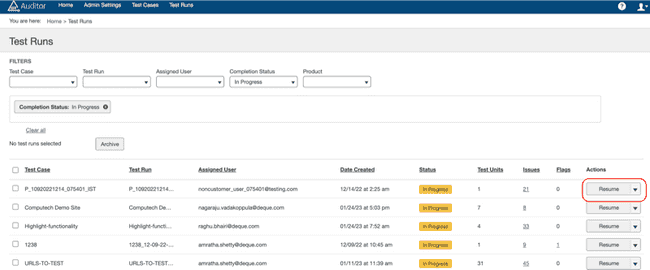 The Test Run Overview screen appears, displaying sections of information for each component or page to be tested (on their respective tabs). For more information about the Test Run Overview screen, see Test Run Overview.
The Test Run Overview screen appears, displaying sections of information for each component or page to be tested (on their respective tabs). For more information about the Test Run Overview screen, see Test Run Overview. -
On the Test Run Overview screen, within the desired component or page section in which either the Automated or Manual testing status is 'In Progress,' click the Resume button.
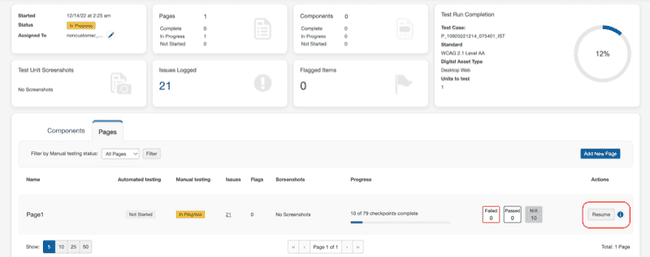 The Checkpoint Tests for Page:
The Checkpoint Tests for Page: screen appears, which displays a Continue Testing button that allows you to continue testing and adding issues.
For more information about continuing testing on the Checkpoint Tests for Page: <Page Name> screen, see Checkpoint Tests for Page: <Page Name>.
