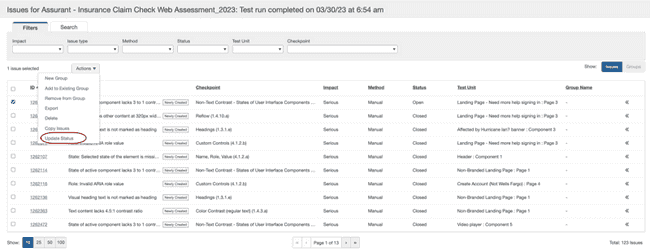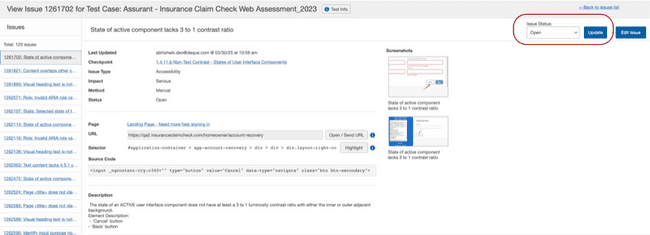Updating Status of Issues
You can update the status of existing issues. You initiate the update status issue by using the drop down or by right clicking on the individual issue(s).
To update the status of issues from the Test Runs page:
-
On the Test Runs page, select the issues you want to copy and activate the Copy Issues option from the dropdown menu in the Actions column. You can also right click on the individual issue(s) and select the Copy Issues option.
-
The Update Issue Status dialog box appears. Select the updated status for the issue or issues.
-
Activate the Update button to update the status and return to the Test Runs screen.
To update the status of issues from the View Issue for Test Case page: