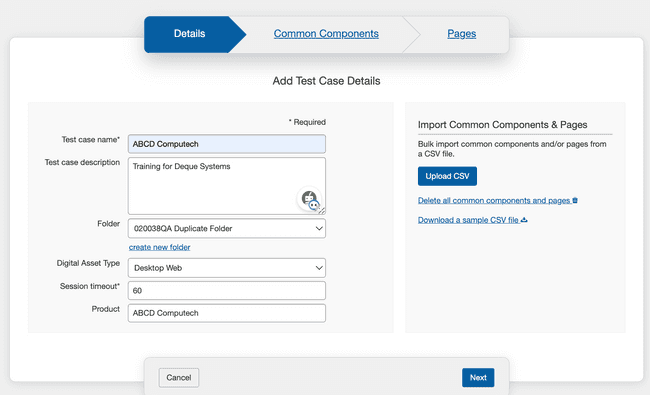Adding Test Case Details
On the Details panel of the Add Test Case screen, you are able to specify basic and identifying information about the test case before adding common components and pages to be tested. At a minimum, this includes giving your new test case a name. Optionally, selection and entry fields exist for describing the test case, deciding which folder it will be in, the standard to be tested against, how long the timeout is for a session within the site to be tested, and the name of the product that will be tested. It also allows you to upload the common components and pages (for the next two steps) using the Import functionality.
This table lists each field in the Add Test Case Details form, with a usage description of each in the right column.
New Test Case: Details (Step 1 of 3) screen > Add Test Case Details form
| Field | Usage Description |
|---|---|
| Test case name | Required. Type a short name for the test case that summarizes its purpose. |
| Test case description | Type a description of the test case that expands on its name with additional detail, such as a particular page area to be targeted. Drag the lower, right corner out to expand the field size when necessary. You can update the description and session timeout meta-data in the test case and it will update existing test run metadata |
| Folder | A means of organizing test cases, a folder may contain multiple test cases. Activate the down arrow to display the list of existing folders, and activate one to select it. |
| Digital Asset Type | Select the digital asset type from the dropdown menu. This is an optional field. Selecting the digital asset type here sets the value for all test runs within this test case, and users cannot alter the digital asset type during the creation of a test run. |
| Session timeout | Required. This is a note field you can use to record session timeout information for reference purposes only. This can be used to represent the timeout of the application being tested, and timeout-related modals which themselves must also be tested. You can update the description and session timeout meta-data in the test case and it will update existing test run metadata. |
| Product | Type to enter the name of the associated product to be tested when applicable (for example a name of an application, system, or site). |
To bulk import common components and pages using a CSV file, use the Upload CSV button on the right side of the form. To know more about this topic, read Bulk Import topic.
You can download a sample CSV file using the link provided under the Delete link.
Note: You can return to this panel by activating the Details tab link at any time prior to completing the 3-step add new test case wizard process.