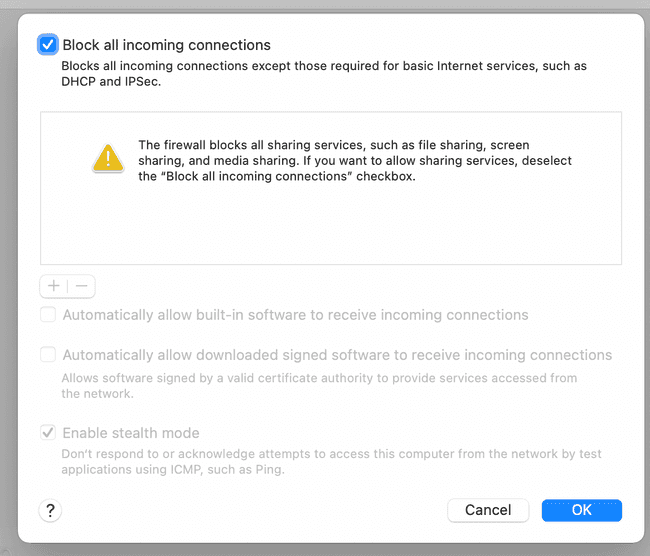Testing with an iOS Device (DEPRECATED)
The desktop app deployment option has been deprecated. Please reach out to a Deque representative or helpdesk@deque.com to learn about private instances and on-premise offerings.
The desktop app must be open before launching and testing your iOS app for proper connection.
When connecting to the dashboard with a device, your computer and device must be on the same network. On your computer, open System Preferences, then Network. Under your current connection, you'll find the local IP address of your computer. Use this IP address in the below function to allow your iPhone to connect to your computer (specifically the dashboard).
// Configure local connection with a device:
axe = try? AxeDevTools.setLocalConnection(ip: "111.111.111.111")Debugging Your Connection
If you're still unable to connect, here are a few things to check:
- Ensure both device and computer are on the same network.
- Ensure your firewall allows incoming connections. See below for more info.
- A VPN connection may also interfere with proper connection.
Firewall Settings
When debugging your connection between the device and your computer, ensure your firewall allows incoming connections by opening System Preferences, then Security & Privacy. Open the Firewall tab and select the Firewall Options button. You may need to unlock it to access this button. Ensure the checkbox for Block all incoming connections is unselected, or unselect it and press OK to save.