Managing Pages Details
Not for use with personal data
This topic guides you through the process of viewing and managing the pages within a completed scan run in the Pages page. By following these steps, you can view and edit each of the page.
Navigation: From the main Experimental View page >> Click on the Pages Tab >> Use the Filter Selection Button to Select Pages >> Use the View Page Details button
Users
- Group (Organization) Administrators
- Group (Organization) Members
- Self-registered axe Monitor® Users
Manage Pages Dialog Box - Screenshots

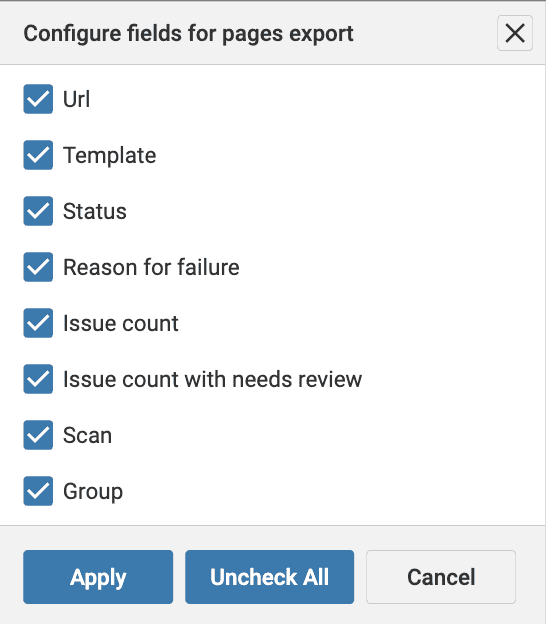
Steps - Using the Pages Page
- View the displayed accessibility pages in the Pages page.
- Select the specific page which you want to manage, and click the View Page Details button (eye icon) next to the issue.
- This brings up the Manage Page dialog box.
- Click the Next Page or Previous Page button.
Fields in Manage Page
| Field Name | Description |
|---|---|
| Graphs | Circular charts that show the percentage of ay11 score, and the crticial, serious, major and minor issues in the page. Click on the number in each chart to view these issues in the Issues page. |
| Total Issues | The total number of issues in the page. Click on the number to view the total number of issues in the Issues page. |
| Total Pages | The total number of pages analysed. Click the total number of pages to view these pages. |
| Needs Review | The issues on the page marked as Needs Review. Click on the number to view these issues. |
| Runtime | The runtime of the pages analysed. |
| Delete Page | Click the delte page link to delete the page. |
| Page | The page on which the issue was found. Click on the link to open the page in a new tab. |
| Source URL | The source URL for the page. Click on the link to open the source URL of the page in a new tab. |
| Date Created | The date on which the issues for the page were created. |
| Error | The errors found in the Page analysed. |
| Page Tags | The tags associated with the Page that include the status of the page analysed, Template URL of the page, number of open issues, and number of fixed issues. |
| Page Content | A snippet of source code of the page. Use the copy button to copy the element source code. |
| Impact | The impact of the issue. It can be any one of the following: Critical, Severe, Major, and Minor. |
| Date Created | The date and time the issue was created. |
Use the Previous Page and Next Page buttons to navigate between pages. Close the Manage Page dialog box to go back to the Pages page.
