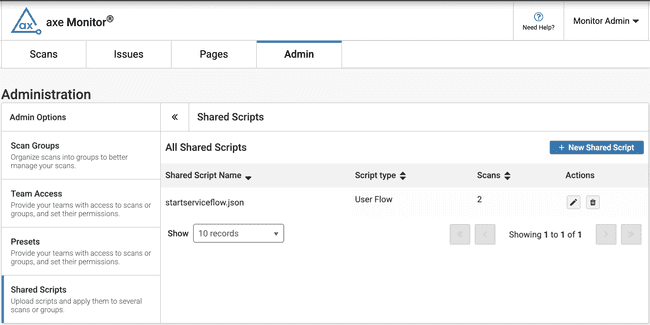Shared Scripts
Not for use with personal data
Shared Scripts allow axe Monitor admins to upload spec files, and apply them across multiple scans for starting a session (authentication), and following precise user flows.
Upload a Shared Script
- On the Admin page, under Admin Options, select “Shared SCripts.”
- Select the “+ New Shared Script” button.
- A new form appears. Download axe DevTools CLI.
- Use the instructions to create a .JSON or .yml file containing your script.
- Save your script with a descriptive filename, so that others can easily apply your script to scans. For example, “marketing-sites-login.json” is more descriptive than “loginscript.json”.
- Click “Select Script File” to upload your file.
- Click "Next" to proceed, or "Cancel" to exit.
Environment Variables
Optionally store sensitive information like usernames and passwords securely within your scripts. When running a script, environment variables (expressed as "<< env.VARIABLE_NAME >>") are replaced with the provided values.
- Select the “Add Environment Variable” button to enter the name and value.
- Click either the “Next” button to continue, “Previous” to return to General settings, or “Cancel” to return to Shared Scripts.
Review and Submit
- Review all content in your spec file.
- To modify your script, select the “Back” button
- When your spec file is ready to be uploaded, click “Submit” to create the Shared Script.
Bulk Apply Shared Scripts
- On the Scan List, use the “Select all” checkbox, or at least one scan’s checkbox to generate bulk actions.
- Scan admins can select “Apply Shared Session Script” or “Apply Shared User Flow Script” to modify the settings for several scans at once.
- In the dropdown that appears, select your desired script and click the ‘+’ icon.
- Click “Apply.”
- Review the scans in the modal that appears. Click “Apply” to add the script to the scans, or “Cancel” to return to the Scan List.
To apply a shared script to one or more scan groups:
- Select the Filters button.
- In the Scan Groups field, find your desired scan group.
- Select the + button to filter to a scan group.
- Select additional scan groups if desired.
- Click the “Apply” button to set your filter.
- On the Scan List, use the “Select all” checkbox, or at least one scan’s checkbox to generate bulk actions.
- Scan admins can select “Apply Shared Session Script” or “Apply Shared User Flow Script” to modify the settings for several scans at once.
- In the dropdown that appears, select your desired script and click the ‘+’ icon.
- Click “Apply.”
- Review the scans in the modal that appears. Click “Apply” to add the script to the scans, or “Cancel” to return to the Scan List.
Edit or Delete a Shared Script
On the Shared Script panel in the Admin section, axe Monitor admins may select the pencil icon under actions to edit, or the trash can icon to delete a shared script.