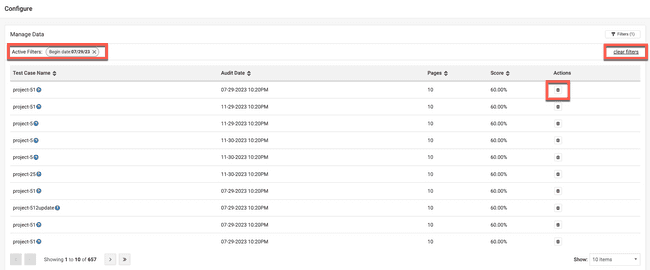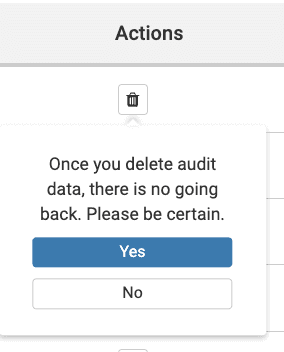Delete Audit Data
Axe Reports provides the administrators with the ability to delete unwanted audit data from the system. This may be needed in very few cases where incomplete or invalid data was imported from the source system.
In order to delete audit data from axe® Reports:
- Login to axe® Reports as the administrator, and navigate to Configure >> Audit Data. Ensure that the product is selected as axe Auditor®.
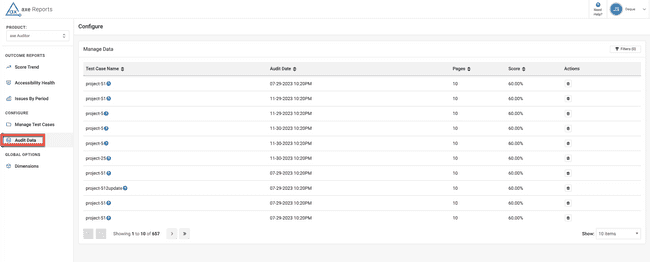 2. Use the available filters to find the list of target test cases/audits that you want to delete.
2. Use the available filters to find the list of target test cases/audits that you want to delete.
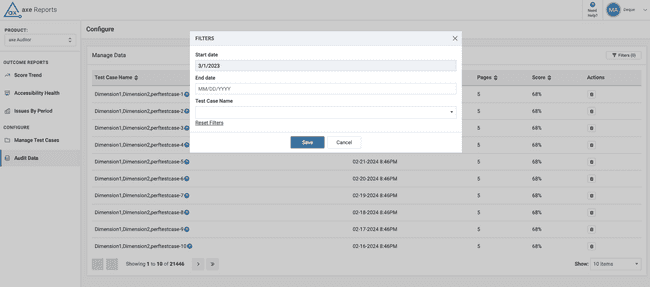
-
Start Date: When provided, filters audits that were imported on or after the chosen date.
-
End Date: When provided, filters audits that were imported on or before the chosen date.
-
Test Case name: When provided, filters the list of audits for the chosen test case.
-
Reset Filters: Use the Reset filters option to clear the filters at one go, instead of manually clearing the selected options to see the default view of the table.
The applicable audit data is now visible on the screen. The active filters are displayed, and you can remove the filters using the close button. To clear all applicable filters at one go, use the Clear filters link.
- Navigate to the audit data or test case to be removed by using the page controls at the bottom of the Manage Data table.
- For the chosen audit data, activate the ‘Delete’ button.