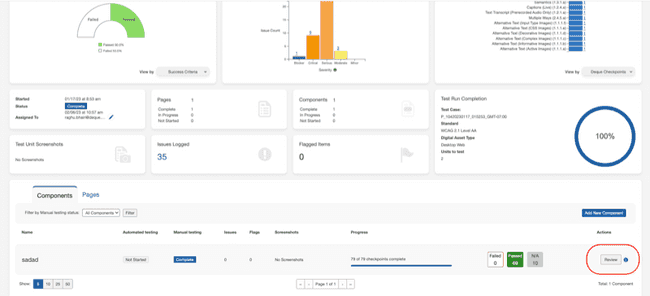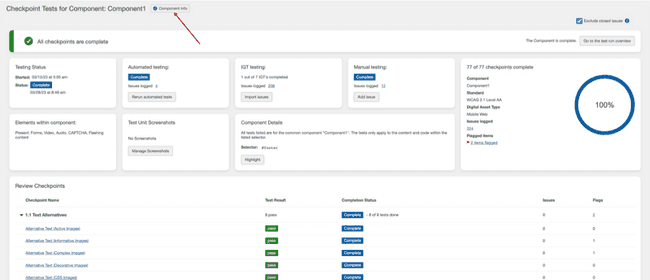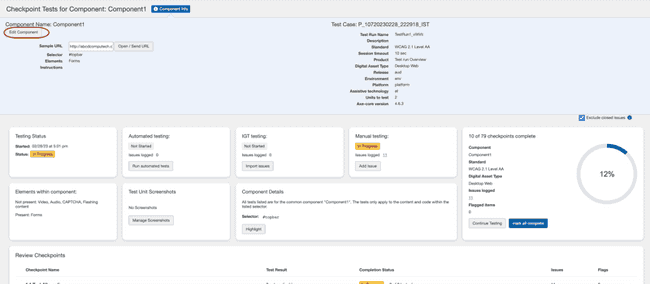Adding/Removing a Test Unit
The scope of a test can change while you are in the middle of a test and the pages or components are no longer relevant. Test units (pages or components) can be added or removed from a Test Run.
Adding a Test Unit
A blue button at the top, right of either the Components or Pages panel provides a way to add new to the test run (and optionally, to the associated test case).
The example below uses a Page example for demonstration purposes, but the same basic procedure is also applicable when adding a Component.
To add a new test unit (component or page):
- Activate the Add New Page button.
- Type a Name for the new page in the field provided.
- Type (or paste from virtual clipboard) the URL in the field provided.
- Component-Specific: When adding a new Component, populate the additional required Selector field with a name attached to an element on a page which can be used to target that element, which can be either a simple selector such as a class or ID, or a selector path.
- Optionally, select a Scope option, check Elements boxes, and enter Instructions.
- If desired, check the Also save to test case checkbox.
- Activate the Add New Page button at the bottom right of the form dialog.
Deleting a Test Unit
Deleting a Test Unit will:
- Remove the issues related to this Test Unit.
- Remove the issues from any associated groups.
- Test Unit will be removed from the Test Units filter on the issues page.
- If any issues found in the test unit are flagged, they are removed from the flag count and the flag count decremented according to the number removed.
To delete a Test Unit:
-
From the Test Run Overview page select Resume for the test unit you want to edit.
-
Then select Page Info or Component Info.
-
Activate Edit Page.
-
Delete a page or a component by activating the Delete link.
-
Select Yes I'm Sure on the Delete Test Unit dialog to confirm deletion.
-
The system will provide a confirmation for the deletion on the Test Run overview screen.