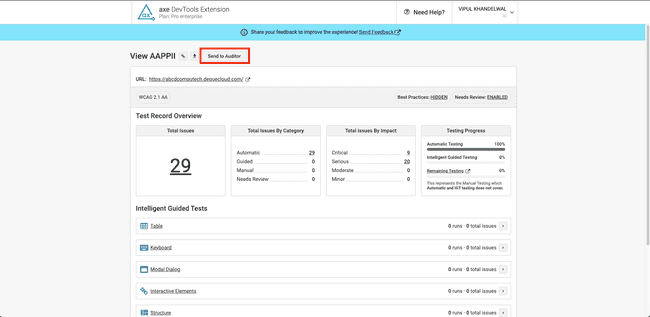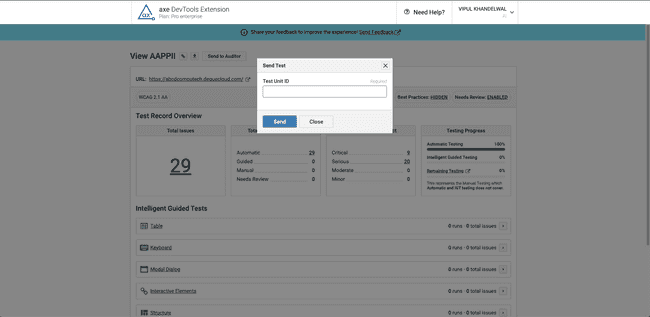Importing Automated, IGT, and Manual issues
Axe Auditor users can import issues manually (exported as a JSON file using axe DevTools Pro extension) and through automated integration at the test unit level, enabling them to import automated, IGT, and manual issues in one operation.
Note 1 - Automatically importing the screenshot with the manual issue: When you import a manual issue, the associated screenshot is automatically imported using the ScreenshotURL tag in the JSON file.
Note 2 - Comparing only major versions during the import: Axe Auditor allows you to import issues generated by the axe DevTools Pro extension as long as they are using the same major axe-core version. This means that axe Auditor will only prevent the import of an extension-generated file if the major version number (the first digit in the version number) differs between the Test Run and the extension. In case the minor versions are different, axe Auditor will only provide a warning to the user, indicating that the axe-core version being imported does not match the axe Auditor version and that there may be some variations in the test data. These variations mostly relate to potential differences in Deque checkpoints associated with the issues in axe Auditor.
Note 3 - Importing Issues from axe DevTools Mobile for Native Mobile Android and Native Mobile iOS - When importing issues from axe DevTools Mobile for native mobile-based digital asset types, axe Auditor does not import Experimental and Needs Review issues. Additionally, axe Auditor ignores issues with the AAA ruleset, as it does not support AAA rules.
Note 4 - Using the Saved test and issues option: Use the 'Saved test and issues' option while exporting issues from the axe DevTools Extension.
Note 5 - Importing JSON Files with Zero Issues: When importing JSON files using DevTools Pro with zero issues, axe Auditor shows the checkpoints that have been tested as part of IGTs that have no issues reported. This allows you to get a more complete list of checkpoints that have been tested as part of testing with axe DevTools Pro and axe Auditor, enabling you to focus on only those checkpoints that remain to be tested.
Note 6 - Multiple Runs of IGT in axe DevTools Imports: If you are using the multi-run feature in axe DevTools extension (Pro feature) and using the export to be imported into axe Auditor Test Run, it can be imported into axe Auditor with the issues imported being the total of all issues across multiple runs (after manually removing the duplicates).
Using the Import Issues Button
The three different types of issues that a test unit can include are:
- Automated issues - from within Auditor, or from a JSON file uploaded by the user.
- IGT Issues - All the issues axe DevTools Pro extension can find while running IGT tests from a JSON file uploaded by the user are marked as IGT issues.
- Manual Issues - from within Auditor, or from a JSON file uploaded by the user.
On the Test Unit Overview page, use the section called Testing Status to import automated, IGT, and manual issues. This section contains:
- The date and time when the importing of the issues was started,
- The status of the testing indicating the status of the importing and the date and time it was completed, and
- An Import Issues button that allows the user to upload a JSON file in a pre-defined format provided by Deque Systems.
Clicking the Import Issues button brings up the Import Issues confirmation dialog box, where you can import all three types of issues using a JSON file. To generate the JSON file, use the JSON option in the axe DevTools extension (Export → Saved Test and Issues → JSON option).
When you import an issue, the associated screenshot is automatically imported using the ScreenshotURL tag in the JSON file. If the ScreenshotURL tag is empty, no screenshot is added to the issue.
Note 1: While importing issues again, you can choose to keep the existing issues or replace them with issues in the file, if the test unit already contains those issues. Axe Auditor only deletes and replaces manual issues imported using a JSON file. Manual issues added manually by the user remain unaffected and are not deleted or re-imported.
Note 2: When the digital asset type is not Desktop Web or Mobile Web, or all WCAG and trusted tester standards, you cannot run automated testing or import IGT and manual issues. The buttons on the Test Run Overview page display "Not applicable" instead of "Run Automated Tests" and "Import Issues" for asset types that are not Desktop Web or Mobile Web.
Note 3: Axe Auditor only considers violations so if any issues importedcomprises "Needs Review" or "Best Practices" issues, axe Auditor does not import those issues.
Using Automated Integration in Axe Auditor
Overview
In addition to manual imports, axe Auditor supports issue imports through automated integration.
Axe Auditor is integrated with axe DevTools Pro Extension via APIs, allowing users to seamlessly send issues to Auditor with a single click—provided they have subscribed to Axe Auditor Integration in Axe Account.
How to Send Data from Axe DevTools Pro Extension to Auditor
Prerequisites
Before sending data, ensure the following steps are completed in Auditor:
- Auditor Integration must be available on devTools pro extension and user must subscribe to the Auditor Integration subscription.
- The user should be a licensed user of Auditor.
- Create a test case and a corresponding test run.
- Move the test unit to "In Progress" status. (If the test unit is in "Not Started" status, data cannot be imported.)
Steps to Import Issues
-
Perform Testing in Axe DevTools Pro Extension
- Open the URL you want to test.
- Launch Axe DevTools Pro Extension and complete your testing.
-
Obtain the Shared Test Link
- Once testing is completed, obtain the shared test link and open it in a new tab.
-
Send Issues to Auditor
- Click the "Send to Auditor" button.
- Enter the Test Unit ID, which can be copied from the Auditor Test Unit (available on the Test Run Overview and Test Unit pages).
-
Confirmation and Data Handling
- Once submitted, DevTools will send the data to Auditor and display a confirmation message.
- If the Auditor Test Unit already contains issues, a prompt will ask whether to override existing data.
- If override is selected, all previous issues in Auditor will be replaced with the newly imported ones.
Supported Issue Types
Users can now send the following issue types directly to Auditor through integration:
- Automated issues
- IGT (Intelligent Guided Testing) issues
- Manual issues
All validations—including URL checks, testing methodology standards, and axe-core version compatibility—will apply to imported data, ensuring accuracy and consistency.
Error Messages
| Error Code | Description |
|---|---|
| 409 - Conflict | Appears if the test unit already contains issues. Users must click "Override Data" to send the issues. |
| 500 - Internal Server Error | Appears if the URL, testing standard, or axe-core version does not match the Auditor test unit. |
This integration streamlines the accessibility testing workflow, ensuring a seamless, accurate, and efficient issue transfer between Axe DevTools Pro Extension and Auditor.