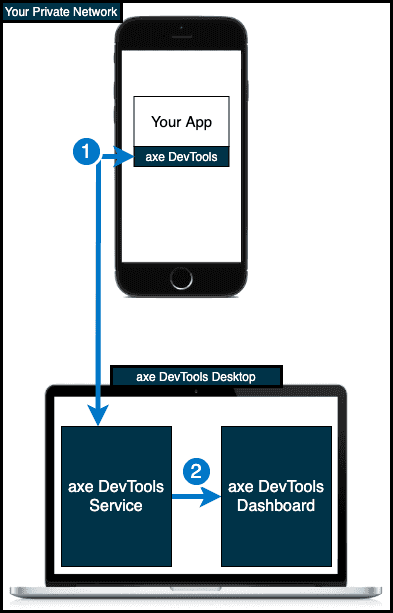Setup for Desktop
If you prefer not to use cloud services or want to debug locally, the axe DevTools Mobile desktop application is the perfect solution to see and inspect your application's accessibility.
Installation
To update, remove the current installation, then follow the steps below.
Requires:
Java JRE or JDK (Note: Tested against Java 8, known issues with Java 14)
Download axe DevTools Mobile Desktop Application
- Download the release of your choice for either macOS or Windows
- Launch the axe-DevTools-Mobile desktop app
The desktop app must be open before launching and testing your iOS or Android app for proper connection.
Setup and Send Scans
Guidance for connecting to the desktop application and sending scans is embedded in the getting started pages for iOS and Android.
Jump to iOS Getting Started
Jump to Android Getting Started
Importing and Exporting an Existing Scan
Scans can be imported into the desktop application from one of the above methods or shared by a team member exporting their result(s). Importing and exporting results allows you to collaborate with your team, share findings, and allow experts to inspect the results.
Click the three dots menu in the upper right corner of the table, then click 'Upload'.
How Updates Impact Your Data
Below is a description of how each release type affects your data:
Major.Minor.Patch (ex: 8.5.8)
Major: We recommend exporting your data before updating.
Minor: Your data is safe, but startup may take longer than usual.
Patch: Your data is safe, expect little disruption.
Desktop Deployment Diagram
Desktop Deployment Data Interaction Diagram
- AxeResults sent via USB communication to axe DevTools Mobile Service.
- AxeResults delivered to axe DevTools Mobile Dashboard directly in the user's local environment.