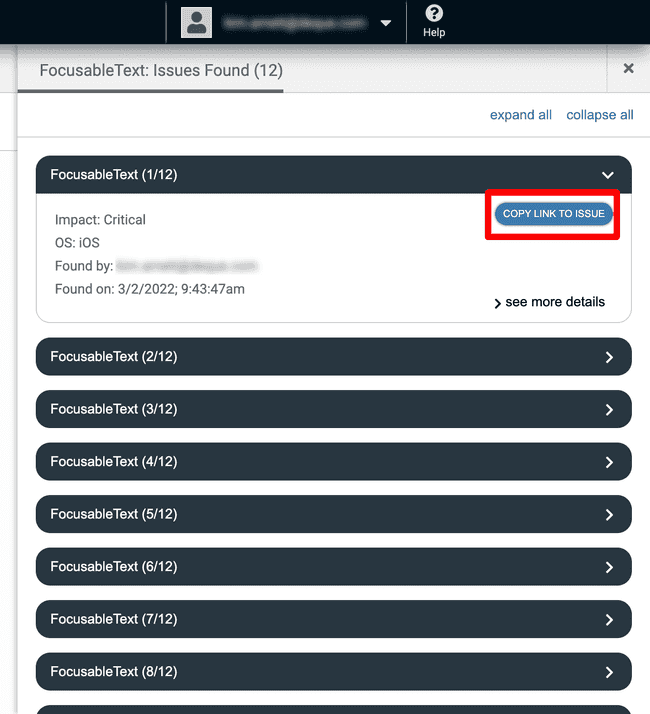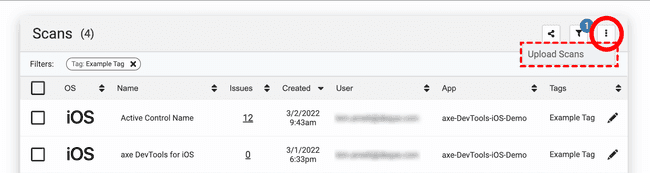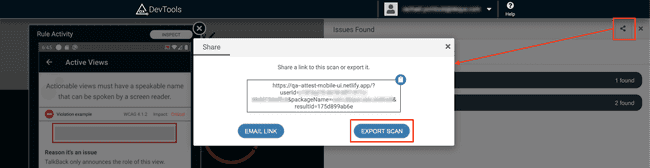Sharing Scans
axe DevTools Mobile supports sharing in two ways: Sharing a link to an individual scan. Supported within Cloud deployment only. Exporting one or more scans as JSON. JSON files contain the results of a scan, the screenshot, and its view hierarchy.
Link Sharing
With the Cloud Deployment of axe DevTools Mobile, you can share scans via links. Open a scan and click the Share button, or copy the URL similar to https://axe-mobile.deque.com/?userId=abcde1234&packageName=com.package.name&resultId=1234ABC. The scan can be opened by anyone within your organization regardless of whether it is tagged.
Link to an Issue
To share an individual issue, you can click the Copy Link to Issue button to grab the specific URL and share it with anyone within your organization. Opening the link will take them directly to the issue.
Import
Importing scans can be done from the menu button (three dots) in the top right corner of the table. Clicking the Upload Scans dropdown option will open the file search on your computer, where you can select one or more JSON files.
Export
Exporting a file can be done from the view of an individual scan's list of issues. Click the Share Icon button in the top right corner to open the share dialog, then click the Export Scan button.