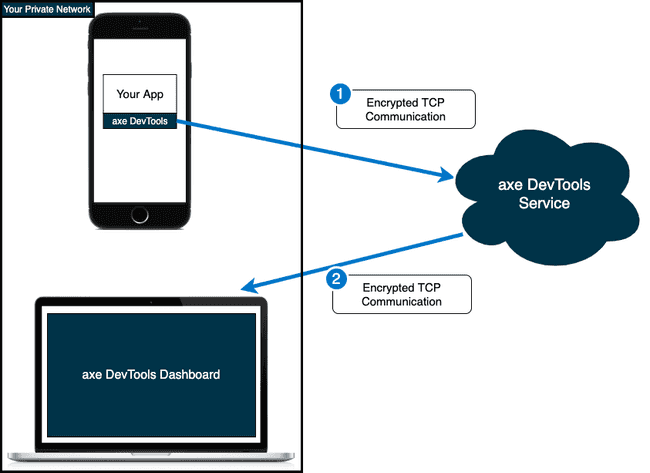Setup for Cloud
Access, share, and collaborate data across your enterprise.
Opening Firewalls
axe DevTools Mobile will need HTTPS Access to the following servers
- axe-mobile.deque.com: Delivers HTML and Javascript
- axe-mobile-backend.deque.com: Central database server
- auth.deque.com: Authentication server
Verify you have access to the server by running curl https://axe-mobile-backend.deque.com/health in a terminal window.
Cloud Deployment Diagram
- axe scan results sent via HTTPS communication to axe DevTools Mobile Service.
- axe scan results delivered to axe DevTools Mobile Dashboard via HTTPS.
Private Cloud
Ask your Deque representitive about a dedicated axe DevTools Mobile Server for your organization.
With a private cloud, you'll have dedicated URLs to access the dashboard and back-end service. If applicable, add both URLs and auth.deque.com to your enterprise's firewall.
Setup from the Frameworks
While features and capabilities are the same for the iOS and Android libraries, how you will connect to your private cloud is different. Follow the getting started guides for iOS and Android. Connect to your private instance using the snippets below:
Android
Set up a ConnectionConfig and pass it to a connect function.
val config = ConnectionConfig("axe", "https://auth.deque.com", "https://<YOUR_BACKEND_URL>.com")
...
axe?.connect(BuildConfig.AXE_DEVTOOLS_APIKEY, config)iOS
Pass the backend URL to a login function.
AxeDevTools.login(withAPIKey: "<DEQUE_APIKEY>", toServer: "https://<YOUR_BACKEND_URL>.com")