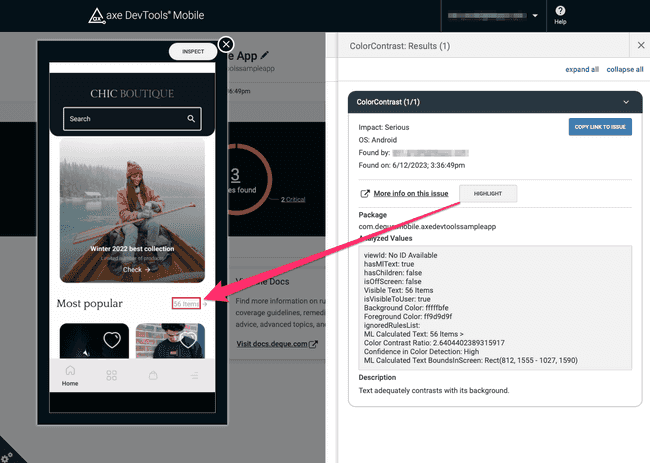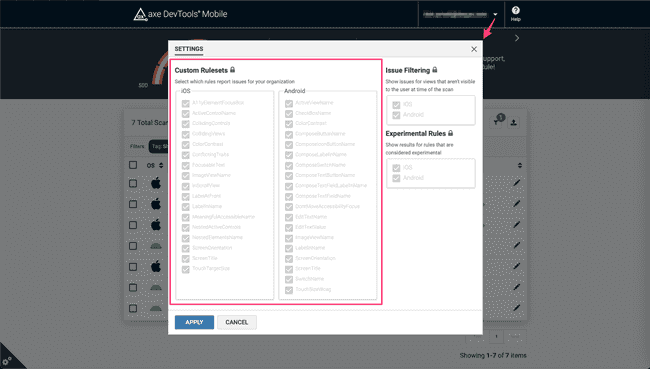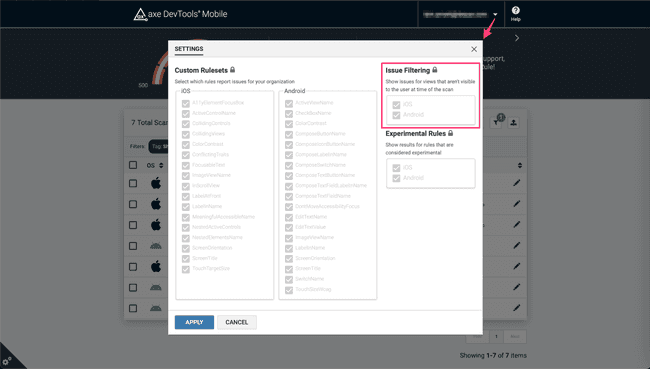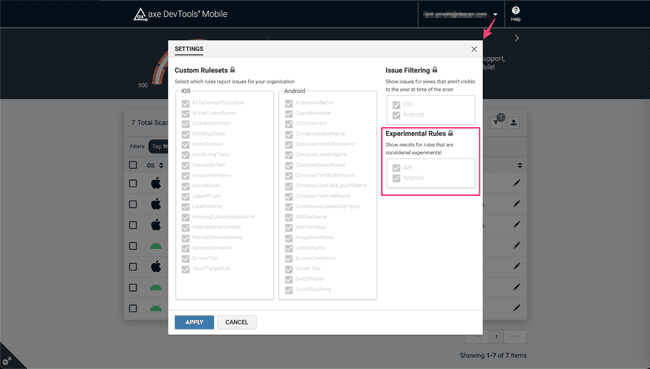Managing Issues
Each scan groups a list of detected issues by the accessibility rule that flagged it. Opening an individual issue will display helpful information such as a detailed description and the view's properties that discovered the issue. You'll also find a link to learn more about the issue from Deque, along with tips for resolving it. Click the Highlight button to display a box over the affected view in the screenshot.
Altering the below features is only available to admin users as any changes will apply to reporting for the entire organization or group. Users can view the settings. Reach out to your Deque representative to request or update admin privileges for specified users.
Custom Rulesets
Customize the issues shown in the dashboard by filtering out specific rulesets. Find the ruleset list within the Settings option of the User dropdown. Ensure the desired rules for iOS / Android are selected, then click Apply to filter all results in the table with the updated rulesets.
Issue Filtering
By default, axe DevTools Mobile captures all available results in the full-view hierarchy at the time of the scan. This may result in issues being reported outside the bounds of the screen or behind a dialog/modal. You can remove these results from the dashboard view by selecting your email in the top right corner of the dashboard, then select Settings from the dropdown.
Unselect the checkbox for iOS and/or Android to hide results of views not visible at scan time. Please note this only changes the display of the results in the dashboard and will not remove those views from being scanned on the framework side.
Experimental Rules
Experimental rule results in the dashboard can be turned off organization-wide through the admin settings modal. Learn more about experiemental rules here.