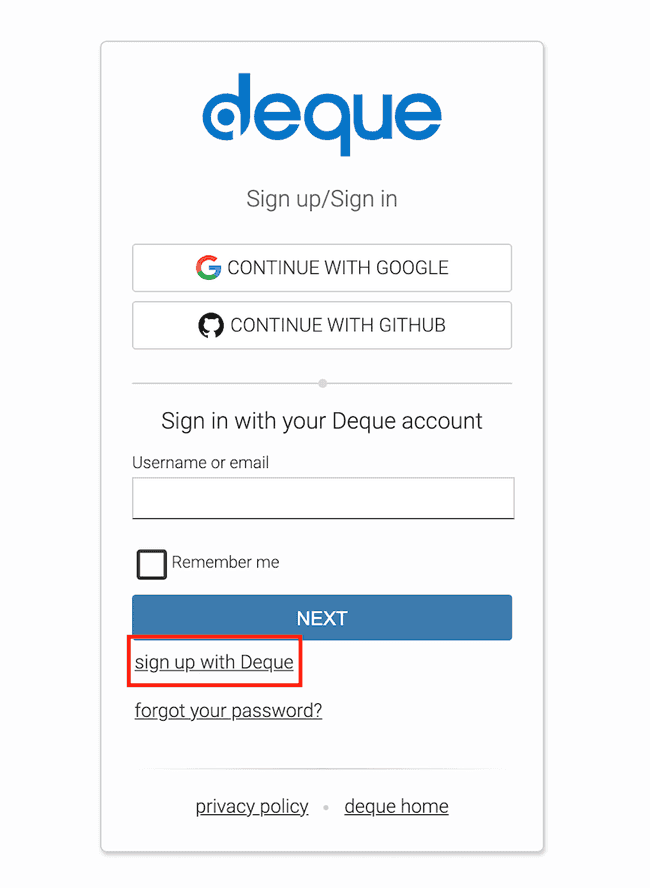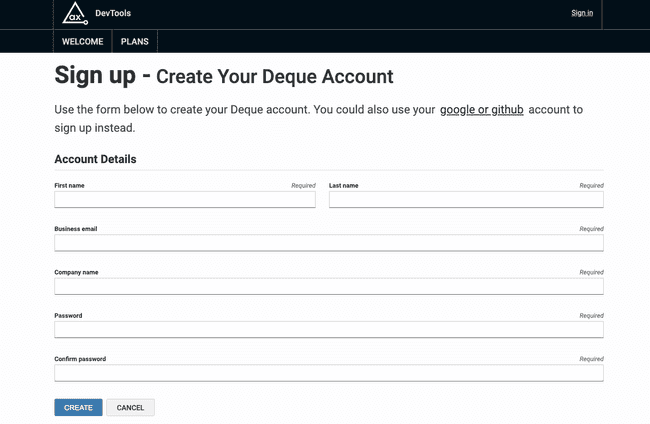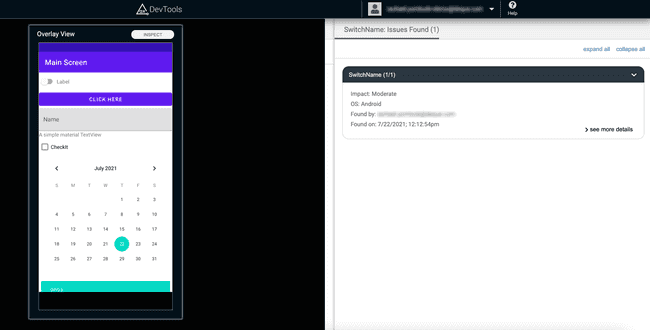Read-Only Users
Read-only licenses are an excellent option for large development teams when giving everyone a full license to axe DevTools Mobile is not feasible. Team members can sign up for an account and view individual issues shared with them with a read-only license. Speak with your Deque representative about whether this additional licensing option will suit your team's needs. Once enabled, follow the steps below to create a new read-only account:
Navigate to the issue that you'd like to share and click the 'Copy Link to Issue' button.
Share the link by email, message, or even through a development ticket.
The link will be similar to: https://axe-mobile.deque.com/?userId=123&packageName=com.package.name&resultId=17ac&issue=2&group_id=1a2b34.
This link will direct the new user to the Deque sign-on page, where they can then click the "sign up with Deque" link.
They will be presented with a sign-up form to create their account.
After completing the sign-up process, Deque will send an email to verify their account.
After verification, the webpage will redirect them back to the login for axe DevTools Mobile. Signing in with the new account will grant access to see the shared individual issue.
Read-only accounts only have access to individual issues. They can drill into more details about that issue and inspect the view hierarchy, but they cannot navigate anywhere else within axe DevTools Mobile.