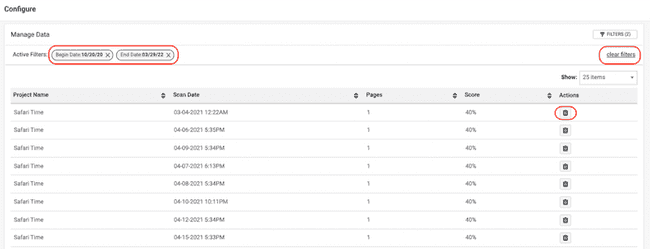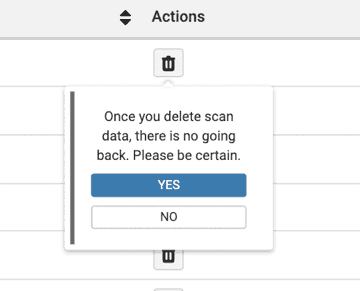Delete Scans
Axe Reports provides the administrators with the ability to delete unwanted scan data from the system. This may be needed in very few cases where incomplete or invalid data was imported from the source system.
In order to delete scan data from axe® Reports:
- Login to axe® Reports as the administrator, and navigate to Configure >> Scan Data. Ensure that the product is selected as axe Monitor®.
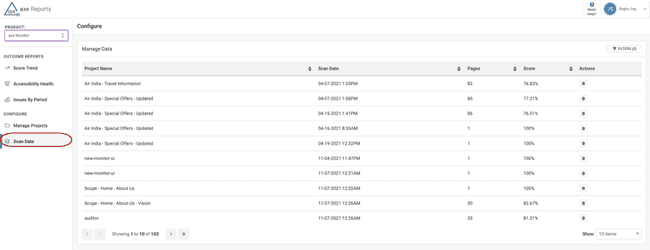 2. Use the available filters to find the list of target projects/scans that you want to delete.
2. Use the available filters to find the list of target projects/scans that you want to delete.
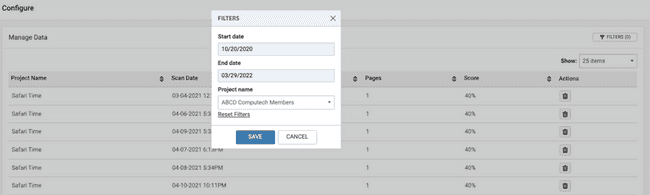
-
Start Date: When provided, filters scans that were imported on or after the chosen date
-
End Date: When provided, filters scans that were imported on or before the chosen date
-
Project name: When provided, filters the list of scans for the chosen project
-
Reset Filters: Use the Reset filters option to clear the filters at one go, instead of manually clearing the selected options to see the default view of the table.
The applicable scans are now visible on the screen. The active filters are displayed, and you can remove the filters using the close button. To clear all applicable filters at one go, use the Clear filters link.
- Navigate to the scan to be removed by using the page controls at the bottom of the Manage Scans table
- For the chosen scan, activate the ‘Delete’ button