Filtering your Scans
When accessing the Scans page in axe Monitor® Experimental View, click the Filters button.
Navigation: The Scans Page >> Filters Button
Use the filter option for your scans to efficiently manage your projects. By using the Filters option on the right side of the page, you can easily display only those projects that meet a specific criteria. This feature is particularly useful when you have a large number of scans, and you want to streamline your workflow.
To set your filters, click the Filters button and select the desired fields in the Filters dialog box. You can sort your scans by ascending or descending order, and also sort them based on any of the columns such as Scan Name, Accessibility Score, Group, Critical, Serious, Moderate, or Last Scanned Date.
Additionally, you can select a specific group to view scans for, or display only those projects that were scanned after a certain date. Other options include viewing only your issues or including needs review.
Once you have set your filters, activate the Save button to apply those settings. If you need to clear all the filters that you have set until now, click the Reset Filters link.
Note: In the Experimental View, Organizations (Classic View) are referred to as Groups, and Projects (Classic View) are referred to as Scans.
Users
- Group (Organization) Administrators
- Group (Organization) Members
- Self-registered axe Monitor® Users
Filters Dialog Box - Screenshot
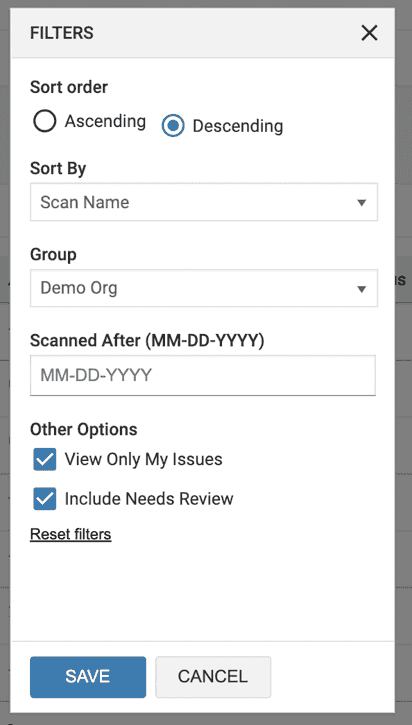
Details of the Filters Dialog Box
| Setting | Action |
| Sort Order | Use either of the radio buttons, Ascending or Descending to sort the scans in ascending (A-Z, 0-9) or descending (9-0, Z-A) order. |
| Sort By | Use the dropdown menu to sort the scans based on any of the columns: Scan Name, Accessibility Score, Group, Critical, Serious, Moderate, or Last Scanned Date. |
| Group | Use the dropdown menu select the group for which you want to view the scans. |
| Scanned After (MM-DD-YYYY) | Use the field to enter the date in mm-dd-yyyy format to display only those projects that were scanned after the specified date. |
| View Only My Issues | Select this checkbox option under the section, Other Options, to view scans that only include your issues. |
| Include Needs Review | Select this checkbox option under the section, Other Options, to view scans that include needs review. |
| Reset Filters | Use this link to clear all the filters that you have set until now. |
