Using the Issues Page
This topic guides you through the process of navigating the Issues Page in axe Monitor's Experimental View. By following these steps, you can efficiently review, understand, and address accessibility issues detected during completed scan runs.
Navigation: From the main Experimental View page >> Click on the Issues Tab >> You are on the Issues Page
The Issues Page provides a comprehensive view of accessibility issues detected in completed scan runs that you've chosen. The page displays issues based on your selected scan runs.
Note: You can only select those completed scan runs that have issues identified.
Users
- Group (Organization) Administrators
- Group (Organization) Members
- Self-registered axe Monitor® Users
Issues Page - Screenshots
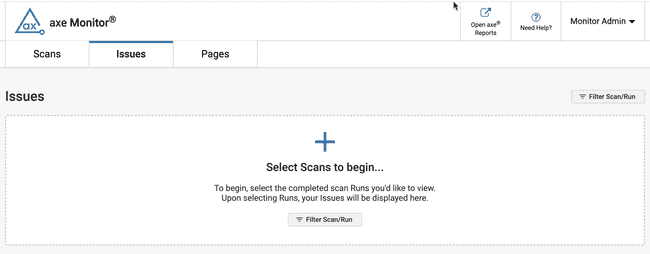
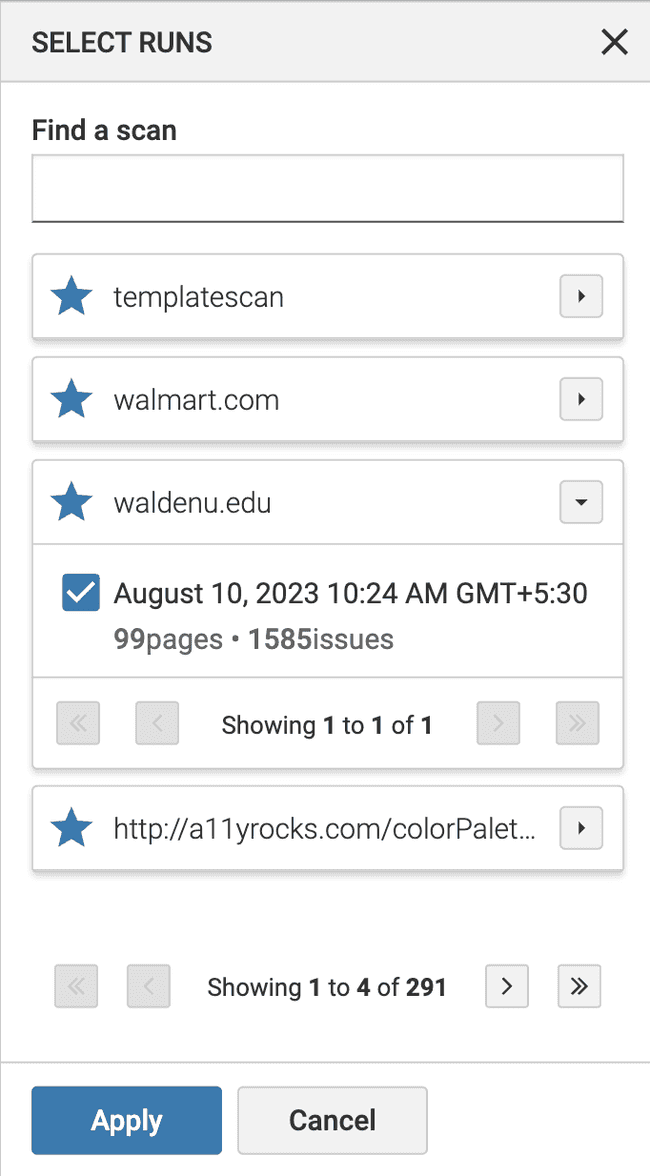
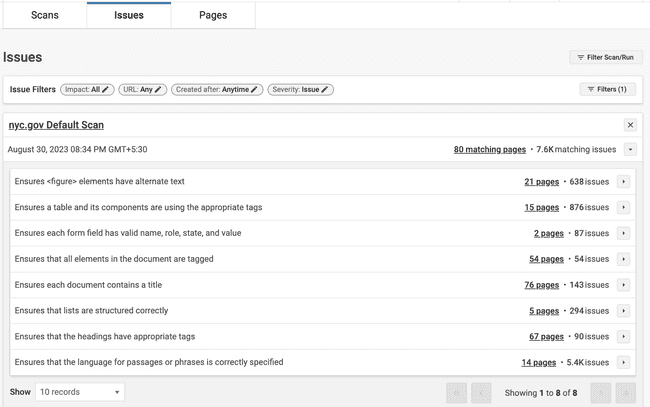
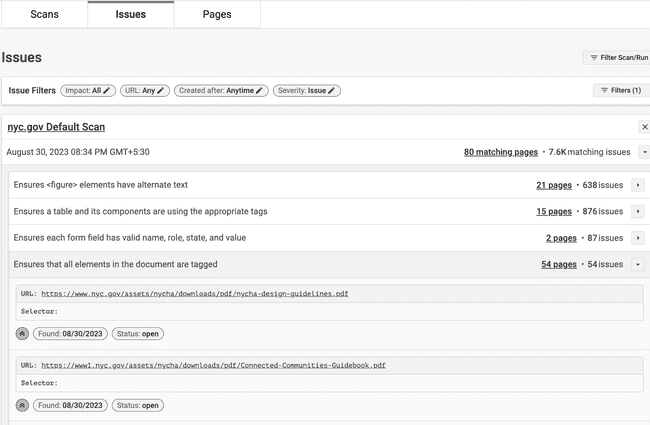
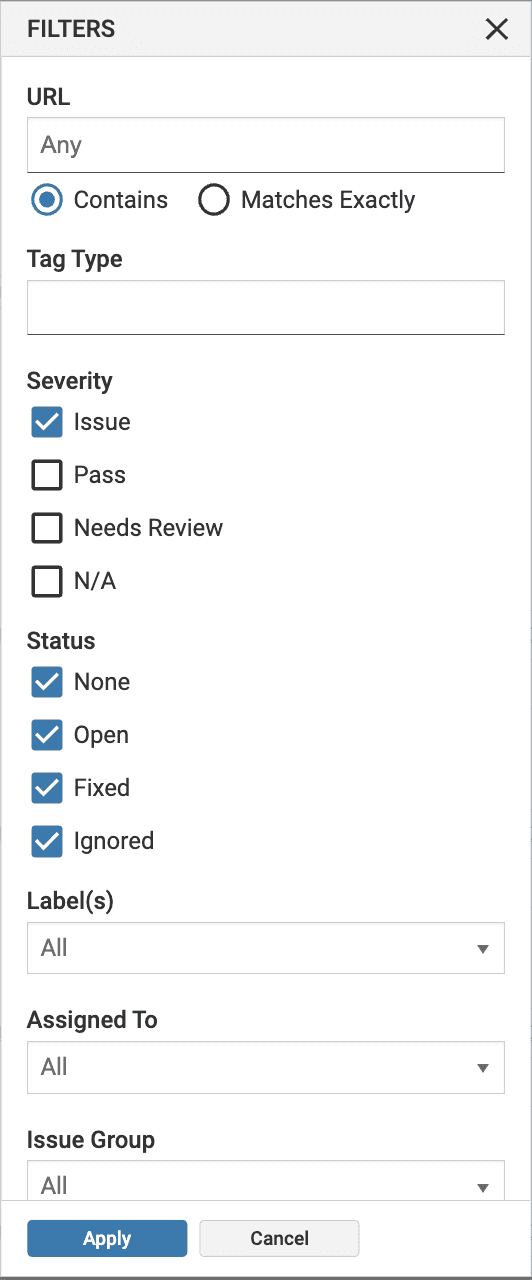
Steps - Using the Issues Page
- Click the Filter Scan/Run button to select the completed scan runs for which you want to view and analyze the issues.
- In the Select Runs dialog box that appears, apply filters to select specific scan runs, and click Apply.
- View the displayed accessibility issues. You can also use the Issues Filters section to refine your view.
Actions on the Issues Page
Viewing the Issues
The issue search area is a paginated list of issues (within selected runs) that fit the filter criteria that you have selected.
-
Click the arrow button to expand the panel and view the issue details.
-
A list of issue descriptions is displayed.
-
Click the arrow button next to the description to open the issues.
Note: Click the Pages link to open the pages tab for the selected scan run.
-
Click the arrow button next to the description to view full issue details.
Issue Details Include:
| Issue Detail | Description |
|---|---|
| Scan | The scan URL. Clicking on the URL takes you to the Scan Overview page of the scan. |
| Issue Description | Description of the issue on the page. |
| URL | URL where the issue was found. |
| Selector | The CSS selector of the specific issue. |
| Impact | An icon depicting the impacts of the issue. Severity levels can be - Critical, Serious, Moderate, or Minor. |
| Found | Issues that were created on the specified date. |
| Status | The status of the issue. |
Filtering the Issues
Use the Issues Filter section to narrow down the issues you want to view. Filter options include sorting, URL containment, impact severity, and creation date.
| Filter Name | Description |
|---|---|
| URL | Sort the issue URLs based two options. When using the "URL with Matches Exactly" option, you are specifying a particular URL or a pattern that must be exactly matched. The "URL Contains" option searches for Issues on pages containing a specified string in the URL. This search only includes portions of the URL after the primary domain. |
| Tag Type | Issues associated with a specific HTML element. |
| Severity | Select from the available checkbox options: None, Issue, Pass, Needs Review, or N/A. |
| Status | Issues with a status of: All, Open, Fixed, or Ignored. |
| Labels | Issues with a specific label. |
| Assigned To | Issues assigned to a specific user. |
| Issue Group | Issues associated with a specific type of content such as: Alternate text issues, Links, Forms, Frames, ARIA etc. |
| Issue Description | Issues matching a specific issue description. |
| Remediation | Issues containing remediation guidance added manually using the Issue Detail page in the Classic view. |
| Script | Issues found when analyzing a specific use case script. |
| Created after | Issues that were created after the specified date. The options you can select are: Anytime, Yesterday, Today, A week ago, A month ago, and custom. |
| Created before | Issues that were created before the specified date. The options you can select are: Anytime, Yesterday, Today, A week ago, A month ago, and custom. |
| Impact | Issues with a specific impact. Severity level - Critical, Serious, Moderate, or Minor. |
| Conformance Level | Issues that match the available conformance levels. |
| Type | Select the Common checkbox to refine the report by only those issues found in common template areas of a page (as specified with scope definitions). Common issues may be repeated on hundreds or thousands of pages but are reported only once. Select the Auto checkbox to display only those issues found automatically as a result of automated testing that are not a part of common template areas. |
