Using the Scans Page
When accessing the axe Monitor® Experimental View, the Scans page is the landing page.
Navigation: Monitor Admin dropdown (in the Classic View) >> Switch to Experimental View
The Experimental view is designed to provide accessibility and functionality across different platforms, including desktop, mobile, and tablet devices in compliance with the Web Content Accessibility Guidelines.
The appearance and available functionality of the Experimental View may vary depending on the user type, device or platform used, and the availability of project records. In case of limited functionality, you must contact your system administrator or switch to the Classic view to avail all functionality.
Note: In the Experimental View, Organizations (Classic View) are referred to as Groups, and Projects (Classic View) are referred to as Scans.
Users
- Group (Organization) Administrators: if there are no Scans in the Group yet, a message will appear indicating that some axe Monitor® functionality is unavailable because no scans have been created in the system, and to contact the system administrator or switch to the Classic view.
- Group (Organization) Members: who have not been assigned to a Scan yet, a message will appear indicating that some axe Monitor® functionality is unavailable because no scans have been assigned, and to contact the system administrator or switch to the Classic view.
- Self-registered axe Monitor® Users: also receive the message if they do not have access to any Scans yet. The message is “Some axe Monitor® functionality is unavailable because no scans have been created in the system.
Scans Page - Screenshot
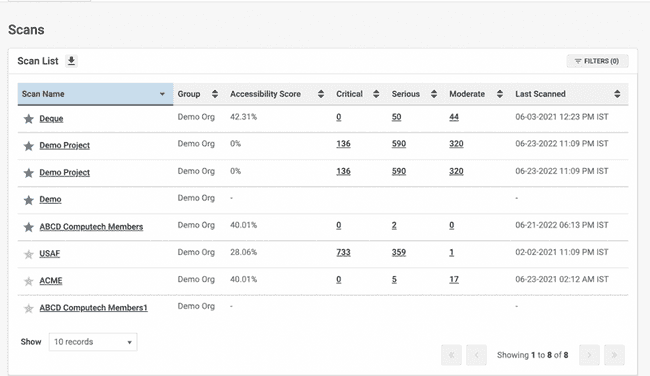
Details of the Scans Page – Scan List
The Scans page displays a list of scans shared with the user. Each user has their own unique Scan List with relevant data for their work.
| Column Name | Description |
|---|---|
| Scan Name | Group (Organization) Projects are identified by their Scan name. The Scan name is a hyperlink that will direct you to its Scan Overview page. |
| Group | Groups are identified by their Organization name (from the Classic View). |
| Accessibility Score | The Accessibility Scores are calculated taking into account factors such as total number of pages, number of issues and severity of the issues. (See the Project Dashboard help page for more information about how scores are calculated.) The next three columns help view and sort the scans with varying degrees of severity, and the values - critical, serious, and moderate. The severity of the issues represent whether they are blockers or just issues marked as Needs Review that can be checked by human testers. Note: The columns can be sorted only in the desktop. |
| Critical | The number of issues or pages with one or more critical issues. Critical issues are normally blockers that prevent someone with accessibility challenges from using your site successfully. |
| Serious | The number of issues or pages with one or more serious issues. Serious issues are normally blockers that prevent someone with accessibility challenges from using your site successfully. |
| Moderate | The Accessibility and Quality Scores are calculated taking into account factors such as total number of pages, number of issues and severity of the issues. (See the Project Dashboard help page for more information about how scores are calculated.) |
| Last Scanned | This column helps you sort the scans based on the dates when they were last scanned. |
Note: Use these columns to view and sort the scans. The columns can be sorted only in the desktop view.
Actions on the Scans Page
-
Scans marked as Favorite appear at the top of the list, indicated by a blue star next to the Scan name. Users can toggle the Favorite status by clicking on the star icon.
-
Users can download a comma separated value (CSV) file of the scans using the Export to CSV icon next to the Scan List title. This data can be imported or displayed in spreadsheet software such as Microsoft Excel® for later use.
-
The columns on the Scan List page allow users to view and sort scans based on various criteria. The Scan name is a hyperlink that leads to its Scan Overview page. Groups are identified by their Organization name from the Classic View.
