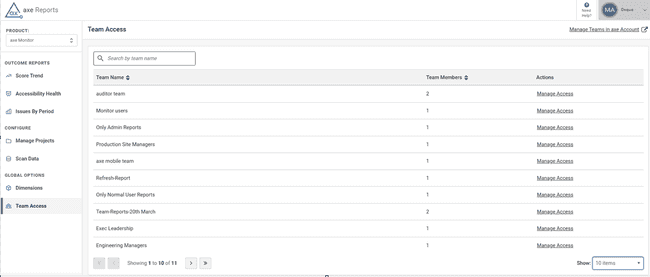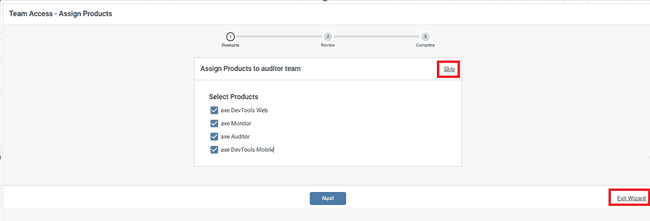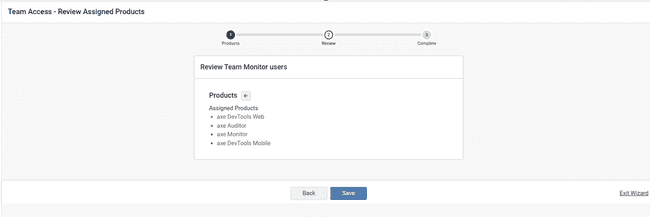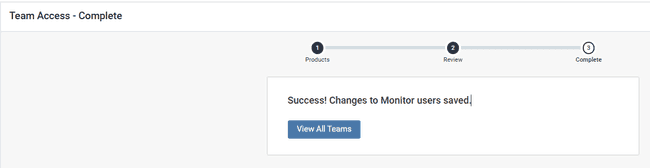Manage Team Access
Manage Team Access to Products
If you’re both an axe Account admin and an axe Reports Admin, and your organization purchased more than one Deque product with axe Reports, you can limit teams’ access to certain Deque products.
For example, you may prefer that your Executive team only has access to view axe Monitor charts, and that executives do not access axe DevTools, or pre-production data in charts. Or, you may prefer that development leads only have access to axe DevTools charts to make their user experience simpler.
-
In axe Account, add users to axe Reports.
Viewing Teams in axe Reports
- In axe Reports, find Global Options in the menu, and click Team Access. Your organization’s teams will show in axe Reports as long as all users on that team have access to axe Reports.
Search to find a specific team. You can also click the sort icon to arrange the team names alphabetically.
To view more than 10 teams in a single view and their associated team members, find the Show drop-down, and select either 10, 25, 50, or 100 items.
To create new teams or modify existing teams, select Manage Teams in axe Account.
Note: No Teams found page is displayed when teams haven’t been configured by your organization’s axe Account Admin. If you are an axe Account admin, select Manage Teams in axe Account.
Providing Access to Deque Products
-
On the Team Access page, select Manage Access for your desired team.
-
The Team Access - Assigned Products page is displayed.
Uncheck any product that you do not want the team to view in axe Reports.
Note:
-
By default, all products are enabled. If you do not want to make any changes to the existing product selection, select the Skip.
-
To discard your changes, select Exit Wizard. The Leave Wizard? dialog appears. Click Leave to go back to the Team Access page, and cancel your current changes.
- Click Next. The page summarizes your changes.
- Review the assigned products and click Save. The Team Access – Complete page is displayed.
- Click View All Teams to go back to the Team Access page.