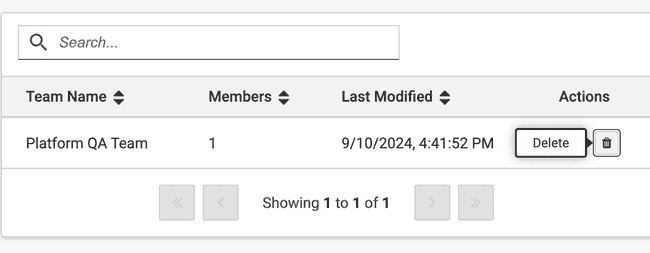Teams
Not for use with personal data
Teams allow you to easily manage permissions across the web pages, components and apps you scan with Deque products.
important
Currently, the Teams feature is only supported in axe Monitor to manage access to Scans and Scan Groups.
Viewing Teams
To view your enterprise's teams, navigate to the "TEAMS" page. Here you will have access to a sortable, searchable table listing all teams. For each team, the name, number of members, date/time of last modification along with edit and delete actions are listed. The following information is available for each team:
- Name
- Number of members
- Date/time of last modification
- "Edit" and "Delete" actions
tip
If you have not yet created any teams, refer to the "Creating a Team" section below.
Creating a Team
- Navigate to the "TEAMS" page of the axe Account Portal
- Click the "Create Team" button
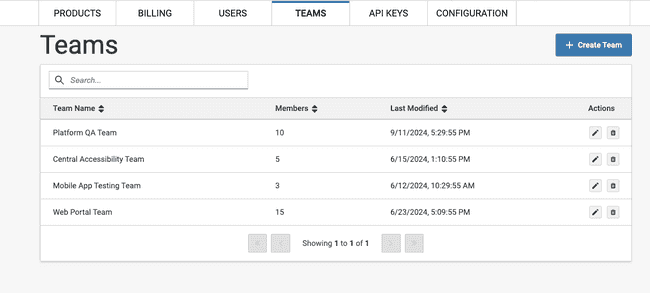
- Provide a name for the team
- Add members to the team
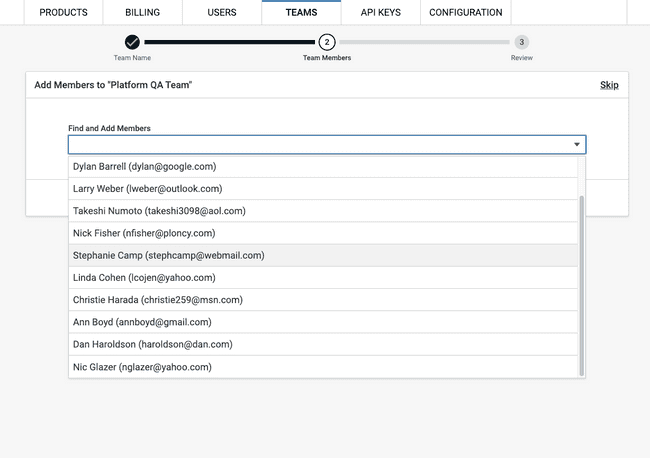
- Review the details of the team to be created
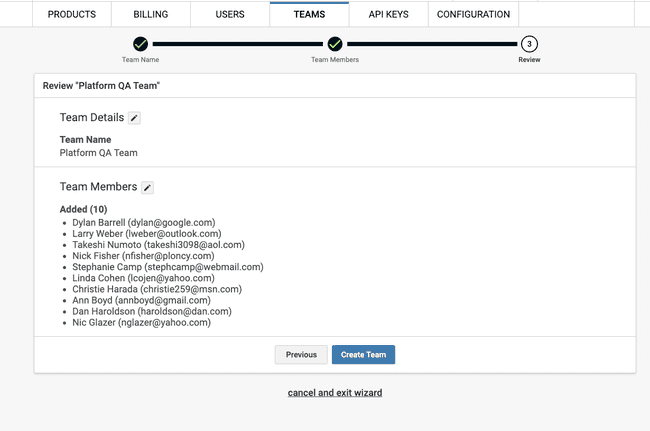
- Click "Create Team"
- Newly created team will be listed in the teams table (see Viewing Teams above)
Editing a Team
- Navigate to the "TEAMS" page of the axe Account Portal
- For the team you wish to edit, select the "Edit" button in the row's "Actions" column
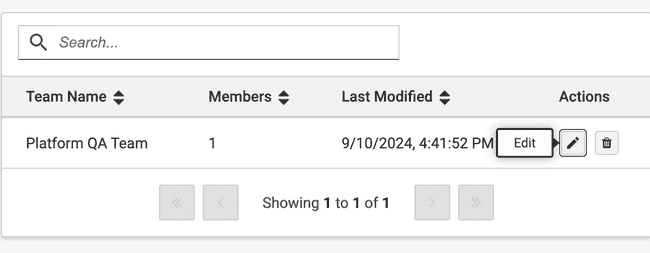
- Update the team's name (optional)
- Update (find, add and remove) the team's members (optional)
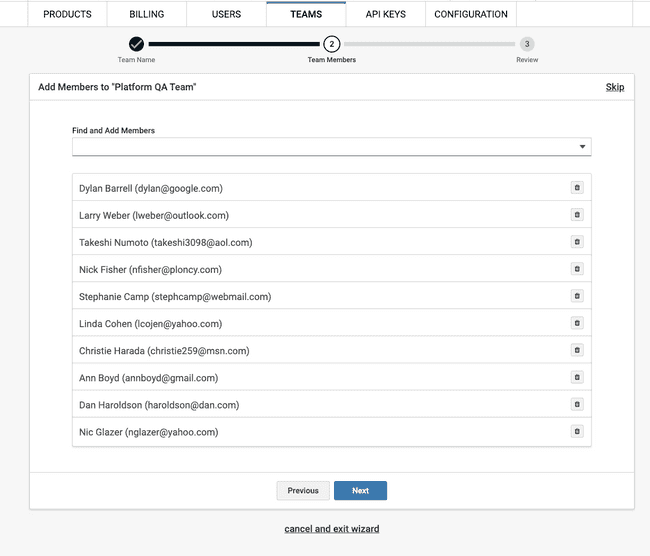
- Review the updated team's details
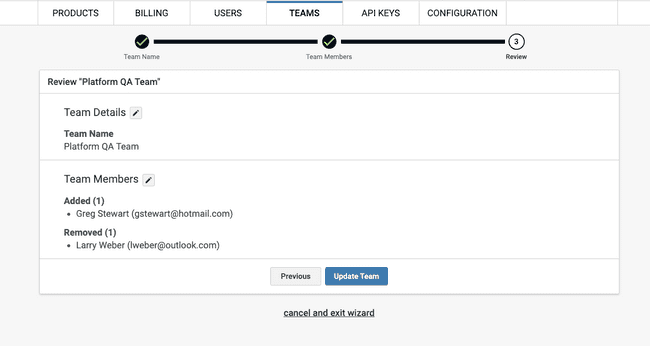
- Click "Update Team"