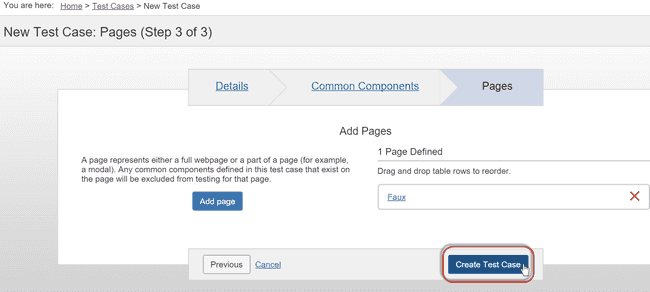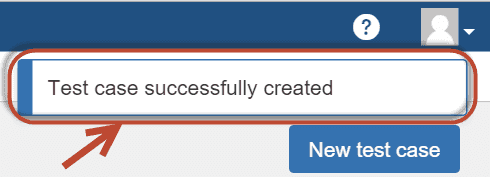Creating a New Test Case
Create a new test case whenever you want to specify a new testing scenario, its steps, and related product information for a specific evaluation. Test cases include pages, description of the test scenario, folder it is contained in, the applicable standard, session timeout and product information.
Collectively these three steps require completion of three tabs of information, each panel of which provides form fields and action buttons to create the new test case.
To create a new test case:
On the Test Cases screen, activate the New test case button at the top, right of the page.
The New Test Case screen appears, with the Details panel displayed.
Populate the form fields on each panel (Details, Common Components, and Pages) as necessary.
Refer to the following procedures for detailed information about how to populate each:
After providing the details, activate the Create Test Case button at the bottom, right of the Pages panel.
The Test Cases screen appears and the system responds with a confirmation message displayed at the top, right of the screen.
The new test case you created appears on the Test Cases screen in the folder you specified (or in Unorganized, if not specified), displaying the Name and Product information you entered.
For the new test case you created, the Actions column of the Test Cases screen now allows you to select either the Create test run, Save as new test case, or Archive options.