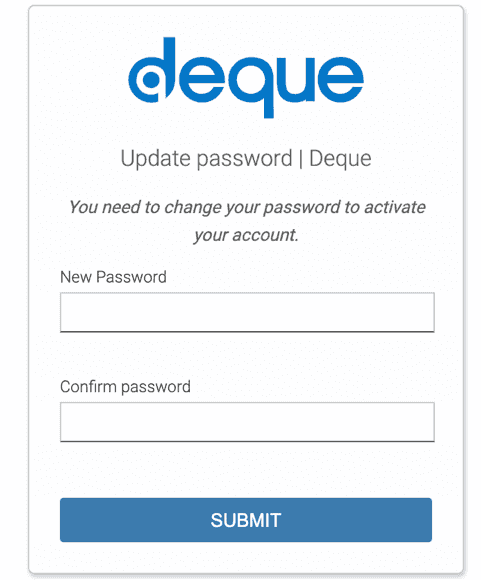Account Activation
The following topic is considered optional by those involved in the axe Auditor implementation at your organization. Unless you've previously been notified about first activating your account in some manner prior to signing in, you may skip this topic and proceed to Signing In.
When a new account has been created for you to use axe Auditor by the System Administrator within your organization (or in many cases, by Deque admin. personnel), your account will be established with a Username and Password, however, upon first signing in with these credentials, you may be required to reset your Password or perform some other action. This is at the discretion of the administrator.
If required, follow the steps below to activate (finalize) your account:
-
Follow the standard process to sign in to the axe Auditor application. For complete details, see Signing In.
-
As prompted, complete any additional required actions as set by your administrator.
-
Potential Required Actions After User Sign-In: After successfully signing in in the standard manner, before the axe Auditor application will appear you may be prompted to perform any of the following required user actions as set by the administrator:
- Update Password: Requires the user to enter in a new password and repeat to confirm. For more information, see Password.
- Update Profile: Requires the user to enter in new personal information (Email address, First, Last names, etc.).
- Configure OTP: Requires setup of a mobile password generator. For complete details, see Authenticator.
- Verify Email: Sends an email to the user to verify their email address. Rarely used, as your email will likely already be verified prior to setup. Contact Deque for complete details if necessary, however, this option is not likely to be configured at your organization.
For example, on the 'reset the account password for' dialog box, enter a new password in both the Password and Confirm password fields, activate the SUBMIT button, as necessary, then complete the sign-in process. For complete instructions in the event this is a required step for account activation, see Updating Your Password.
User Credential Sharing Strongly Discouraged:
Due to the necessity of using a single user account to log in to two different browsers simultaneously, it is recommended that you never allow a single user account to be shared. In other words, please do not share your Username and Password with anyone, and be sure you are not using someone else's Username/Password, or a team Username/Password shared by more than one person, to log in to axe Auditor with. Although multiple user sessions are permitted technically, we suggest contacting your System Administrator for unique user account provisioning to avoid potential conflicts that could impact your effectiveness.