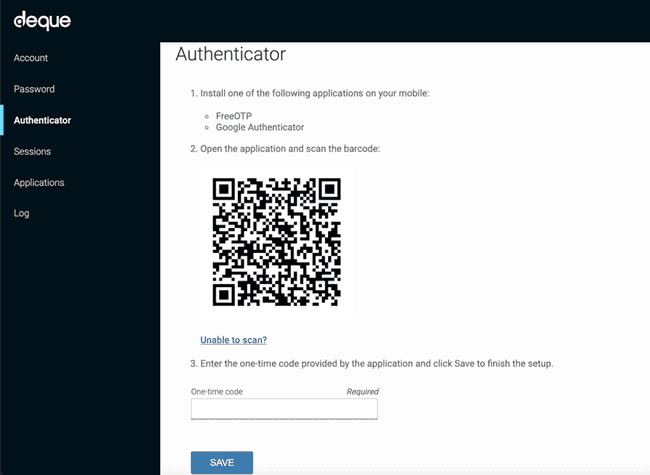Authenticator
Not for use with personal data
The Authenticator screen in the Keycloak Account Management subsystem of axe Auditor can be used to generate a One-Time Password (OTP) for the purpose of fulfilling Two-Factor Authentication (2FA) requirements at your organization.
Your System Administrator can configure the system to require a Configure OTP action from each user. If this is the case with your organization, you will be prompted to set up a mobile password generator after signing in to the axe Auditor application. For related information, see the System Administration topic later in this guide.
Overview
The Authenticator screen is accessed via the Authenticator option in the left menu.
- You can install either FreeOTPor the Google Authenticator on your mobile.
- With the Authenticator page displaying the key code and bar code (for example, in a web browser on your laptop) you can then use the mobile app from your phone to scan the barcode and/or enter the key into the mobile app to proceed.
- The mobile authenticator app then displays a one-time code you are to enter into the corresponding text box field on the axe Auditor Authenticator screen.
- The Save button saves your entry of the one-time code to enable two-factor authentication.