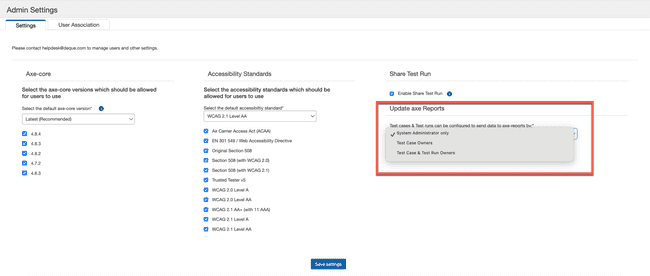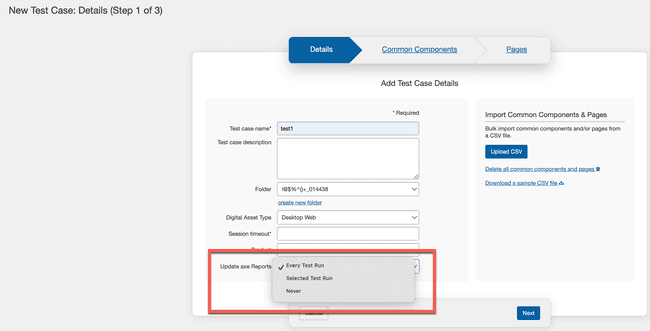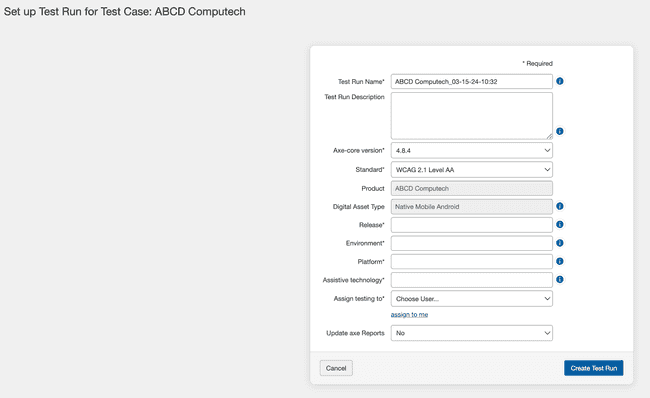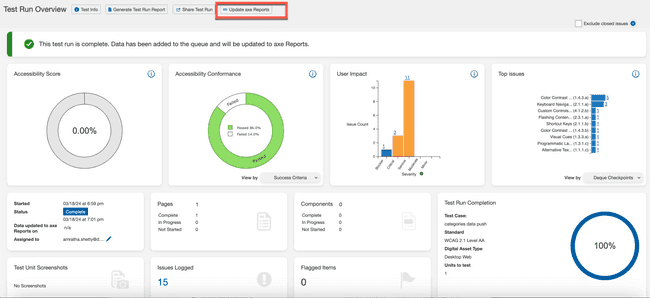What's New for Release 2.18
Access the Knowledge Base here.
Sign Up to receive the latest updates on axe Auditor in an email.
What's New
Knowledge Base
We have curated a comprehensive Knowledge Base featuring articles on common scenarios and best practices for our products. Access the Knowledge Base using your existing login credentials that you use to login to the products.
Integration of axe Auditor and axe Reports
Axe Auditor’s integration with axe Reports (soon to be enabled in axe Reports) provides you with the ability to generate meaningful and comprehensive executive reports in axe Reports.
Note: To enable this integration and its functionalities, adjustments to system settings are required during the initial installation of axe Auditor. These settings are applied universally across the enterprise. Once installed and on completion of a test run, axe Auditor seamlessly transmits the updated data to axe Reports.
New "Update axe Reports" Drop-down in the Admin Settings Page
A new drop-down has been added in the Admin Settings page where the administrator authorizes users to send the configured test cases and test runs data to axe Reports.
Note: Only administrators with axe Reports integration enabled by their system administrator can view this field.
The administrators can select any of the following:
-
System Administrator Only: Selecting this option allows only the users with administrator privileges to view and use the "Update axe Reports" button while creating both test cases and test runs. Additionally, these administrators exclusively have access to the "Update axe Reports" button on the Test Run Overview screen.
-
Test Case Owners: A test case owner is defined as the user who creates a test case. They have the authority to set up and manage all the details of the test case. Selecting this option grants special privileges to the user, and this user can then access and update the "Update axe Reports" fields when setting up both test cases or test runs.. With this privilege, the test case owners can also view and use the "Update axe Reports" button to send the updated data to axe Reports on the Test Run Overview screen.
-
Test Case and Test Run Owners: A test run owner is the user who creates a test run. Similar to a test case owner, a test run owner has control over the test run they have created, but not necessarily over the test case associated with the test run. Selecting this option grants special privileges to the test case and test run owners to access and update the "Update axe Reports" field when setting up a test run, and the "Update axe Reports" button on the Test Run Overview screen.
New "Update axe Reports" Drop-down in the New Test Case Wizard
A new drop-down menu has been added in the New Test Case wizard to decide whether every test run associated with the test case should automatically update the data to axe Reports or if the updates should be managed individually for each test run. To do this, you select the option as either as Every Test Run or Selected Test Runs. If you set the option to Never, users working with test runs cannot update the data to axe Reports.
Note: The selection the user makes takes precedence over any selections made during the creation or editing of the test run.
Note: Only users with axe Reports integration enabled during axe Auditor installation can view this field.
New "Update axe Reports" Drop-down in the New Test Run Wizard
A new drop-down is now available in the New Test Run wizard to determine if the test run data should be updated to axe Reports. You can choose “Yes” or “No” based on what you selected when creating the test case. This selection is available only if the option during test case creation is set to “Selected Test Runs”. If during the test case creation, the option is set to “Every Test Run” or “Never”, the Update axe Reports field automatically defaults to “Yes” or “No” respectively. In such a case, users cannot modify this setting.
Note: Only users with axe Reports integration enabled during axe Auditor installation can view this field.
New "Update axe Reports" Button in the Test Run Overview Page
Upon completion of a test run, axe Auditor seamlessly sends the updated data to axe Reports, and a success message appears on the Test Run Overview page.
A new button labeled Update axe Reports has been added on the page to ensure that axe Reports receives the most recent information whenever you modify the test run.
Note: This button is available to the user only if axe Reports integration has been enabled during the installation of axe Auditor, and the administrator has granted the user permission to update axe Reports on the Admin Settings page.
Bug Fixes
-
Users were not able to import JSON files into axe Auditor from axe DevTools Pro with Trusted Tester (TTv5) as the testing standard. This is now fixed.
Note: Import of JSON files with Trusted Tester as the testing standard is only allowed for automated issues (not for IGT and Manual issues).
-
When accessing the 'Issues List' screen from either the 'Test Run Overview' or 'Checkpoints Test for Test Unit' screens, the data displayed on the 'Issues List' page was inaccurate, resulting from incorrect filtering parameters set in the filters.
-
On a few screens, using the Tab key (on the keyboard) to navigate skipped fields that were not editable. This A11y bug was fixed to help ensure a more inclusive and accessible user experience.
-
Clicking on the "Issues" links on the Issue Details page failed to refresh the page with the corresponding issues. This occured when the issues belonged to to a test run with the digital asset type set as Native mobile.
-
When trying to create a test run with a digital asset type chosen during test case creation, the standards drop-down menu included incorrect and unassociated standards for that particular digital asset type.
Deprecation Announcement
- Axe Auditor has stopped supporting Original Section 508 from this release onward.
Known Issues
-
The filter function is not working on the Checkpoint tab for flagged issues.
-
Performing automated testing on a component behind an iFrame throws an error, and the loading icon is displayed indefinitely.
-
Trying to update a test run without filling mandatory fields results in the axe-core field value (which is read-only) changing to an unreadable format, causing confusion.
Workaround: Successfully completing all mandatory fields and updating the test run will correctly update the axe-core value.
Browser/Driver Support
The following table describes the minimum version and the recommended version on which Axe Auditor is actively tested and best supported.
| Browser | Min Version | Recommended Version |
|---|---|---|
| Chrome | 102.0.5005.184 (LTS) | 122.0.x |
| Firefox | 102.15.1 (ESR) | 124.0x |
| Safari | 16 | 17.2 |
| Edge | 110.0.1587.41 (ESR) | 121.0.x |
Note: Automated testing is only supported on Chrome and Firefox
Infrastructure Upgrade
- The axe-core version has been upgraded to 4.9.0.
- Deque Way version upgraded to 3.13.3
- Details can be found below in the Detailed Deque Way Release Notes section below.
Detailed Deque Way 3.13.3 Release Notes
Testing Notes:
-
1.4.12.a Text Spacing:
- Updates the mobile web testing methodology to use the text spacing bookmarklet on a mobile device.
- Adds options in a select dropdown as an exception for web/HTML and mobile web.
-
2.1.1.b Shortcut Keys:
- Replaces the testing methodology with a note that the checkpoint is being deprecated and testing is longer required. This checkpoint will be removed at a later date.
-
3.1.2.a Language of Parts:
- Adds note to testing methodology about confirming correct pronunciation of a word or phrase without language markup.
-
1.3.5.a Identify Input Purpose:
- Adds “Things to think about” section for Desktop Web and Mobile Web listing which elements support and do not support the autocomplete attribute.
-
2.4.7.a Focus Visible:
- Adds a new bullet point to Desktop Web and Mobile Web under the “Things to think about” section specifying that a static element with tabindex=”0” requires a focus indicator.
- Clarifies that programmatic focus on a non-interactive element does not require a visible focus indicator.
-
2.5.8.a Target Size (Minimum):
- For web/HTML and mobile web, adds information about automated and manual testing requirements. Also adds Steve Faulkner’s target size bookmarklet to the Recommended tools section.
-
1.4.13.a Content on Hover or Focus:
- Adds data-title attribute as an example of the user agent exception under the “Things to think about” section for Desktop Web and Mobile Web.
-
3.3.2.a Visible Labels:
- Clarifies what should be used for the first option in a single selection picker and adds an example. Also adds a note about 2.5.3 being impacted under Things to Think About.
-
4.1.2.b Custom Controls:
- Adds new issue description and remediation recommendation for date pickers.
- Adds new How to fix option for visible or screen reader-only text to remediation recommendation for Breadcrumbs.
-
4.1.2.a Name, Role, Value:
- Updates a Android issue description for when a control doesn’t have a link role when selecting the control opens a Chrome browser.
-
1.1.1.a Non-text Content (Active Images), 1.1.1.b Non-text Content (Informative Images), and 1.1.1.c Non-text Content (Complex Images):
- Adds information about <canvas> elements under Things to Think About sections for web/HTML and mobile web.
- For 1.1.1.a and 1.1.1.b, added/updated remediation recommendations to include <canvas> requirements and examples.
-
1.3.2.a Reading Order:
- Adds desktop web and mobile web digital asset type to the existing issue that was only available to native iOS and Android: Static text displayed and screen reader announcement do not match and the intended meaning of the content is changed. (reading-order-content-mismatch)
-
Desktop Software testing methodology:
- Adds testing methodology added for WCAG 2.1 A/AA checkpoints: 1.3.4.a Device Orientation, 1.3.5.a Identify Input Purpose, 1.4.10.a Reflow, all 1.4.11 Non-text Contrast success criteria (SC), 1.4.12.a Text Spacing, 1.4.13.a Content on Hover or Focus, 2.1.4.a Character Key Shortcuts, 2.5.1.a Pointer Gestures, 2.5.2.a Pointer Cancellation, 2.5.3.a Label in Name, 2.5.4.a Motion Actuation, and 4.1.3.a Status Messages.
- Adds/updates four checkpoints related to sets of software programs: 2.4.1.a Skip Navigation, Headings or Landmarks, 2.4.5.a Multiple Ways, 3.2.3.a Consistent Navigation Patterns, and 3.2.4.a Consistent Identification
- Adds 2 checkpoints applicable to hybrid desktop applications: 1.3.1.e Headings and 1.3.1.f Lists
- Deprecates 1.3.1.c Programmatic Labels with instructions on where to file issues
- Updates 4.1.2.b Custom Controls and 4.1.2.c Compatibility by directing all testing to 4.1.2.a Name, Role, Value
-
Multiple checkpoints:
- Adds new issues to ensure that each issue maps to only one checkpoint. For example, the issues about captions used to map to both 1.2.2.a Captions (Pre-recorded) and 1.2.4.a Captions (Live).
-
Miscellaneous editorial and typo updates.