Viewing Issues
From the Test Runs screen, you can view issues logged by clicking the # link in the Issues column.
To view issues:
- On the Test Runs screen, click the # link in the Issues column within the row of the test run you want to view associated issues for.
 The Issues for
The Issues for screen appears, showing all issues logged for the selected test run. - On the Issues for <Test Case Name> screen, click on the Issue ID link in the ID column to view all details associated with an individual issue on the View Issue screen (from which you can also click a button to edit the issue).
 The View Issue <#> for Test Case:
The View Issue <#> for Test Case: screen appears, displaying all details associated with the individual logged issue, along with handy buttons that allow you to Edit Issue, Send URL, and Highlight. 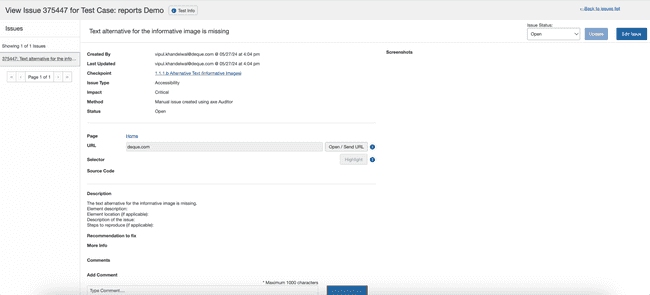
Pagination: Select from the available values in the Issues list section to view the specific number of issues.
Once selected these pagination values are persisted across pages and helps maintain a consistent pagination state when browsing through multiple pages of content, such as the home page, test runs and test cases, helping you easily navigate through the content without losing your pagination preference.
Alternate Path: For test runs with a status of either 'in progress' or 'complete', you can also view issues associated with them on the 'Issues for' screen by first clicking their associated Actions column button (either Resume or Review respectively) on the Test Runs screen, then clicking the # issues logged link at the top of the Test Run Overview screen.
For complete details of interpreting issue information and action options on the 'Issues for...' or View Issues screens, see Issues.
