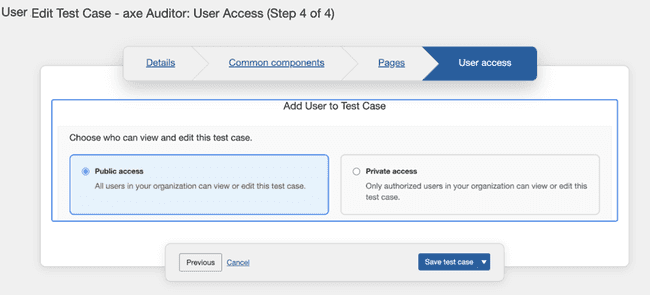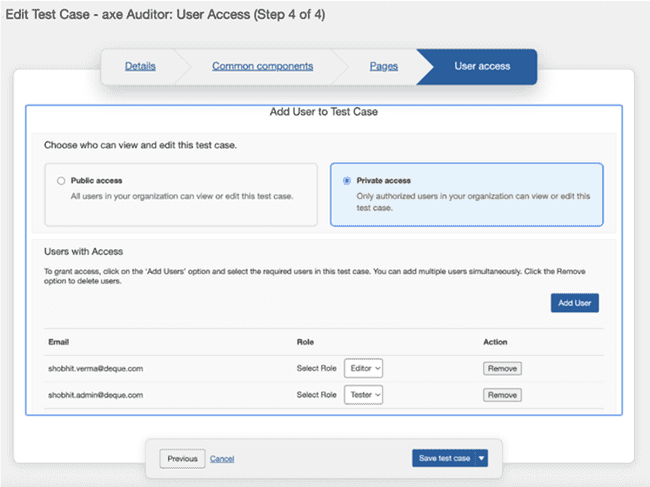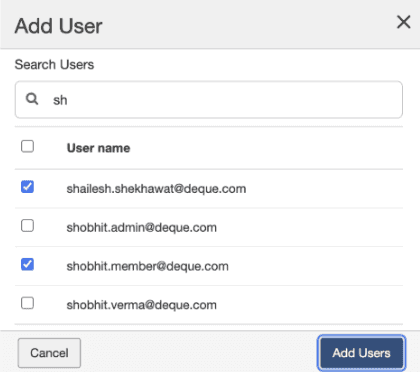Adding Users and Providing Access Control
This option allows the administrator to add users and assign them to new or existing test cases and test runs. The administrator can also edit user details and manage their associated test cases and test runs.
To add and provide user access control
-
On the New Test Case page, click User Access. The Add User to Test Case page is displayed.
-
Do one of the following:
- Click Public access. By default, this option is enabled and allows you to view all the available test cases and test runs in the application. (or)
- Click Private access. The Add Users to Test Case section is displayed.
-
Select the desired users from the Select Role drop-down. The available roles are:
- Tester: Can view assigned test cases and perform testing activities.
- Editor: Can add/remove users, assign test cases, edit or duplicate cases, and manage test runs.
-
Click Add User. The Add User dialog is displayed.
-
Select the desired users from the User name section or you can also type the specific user name in the Search Users field to add a user.
-
Click Add Users. The selected user will be added to the users list.
Also, you can remove users from the private access mode, as required. To remove, choose the user from the available list and click Remove under Action column.
Note: You can create a new test case by clicking the Crete test case option. For more information about creating a new test case, see Creating a New Test Case.