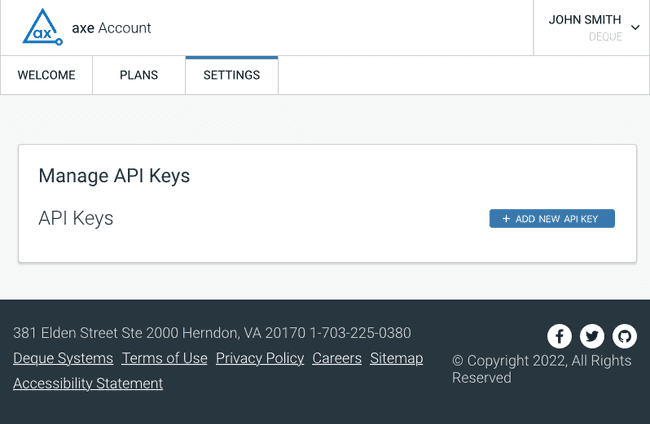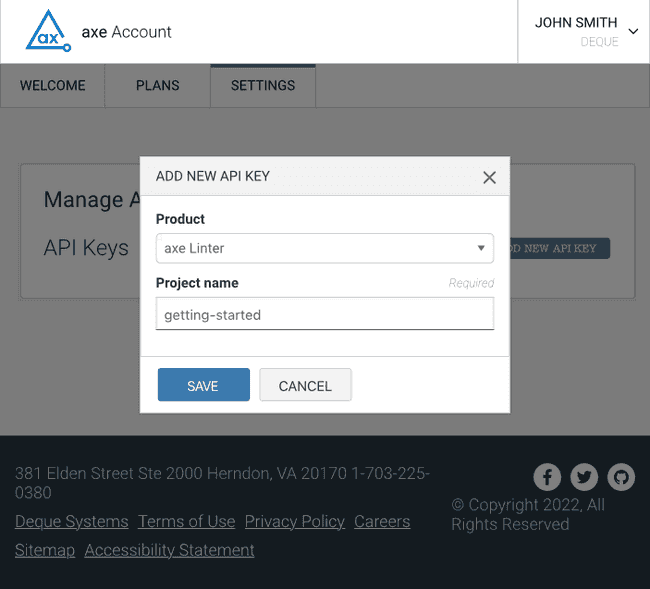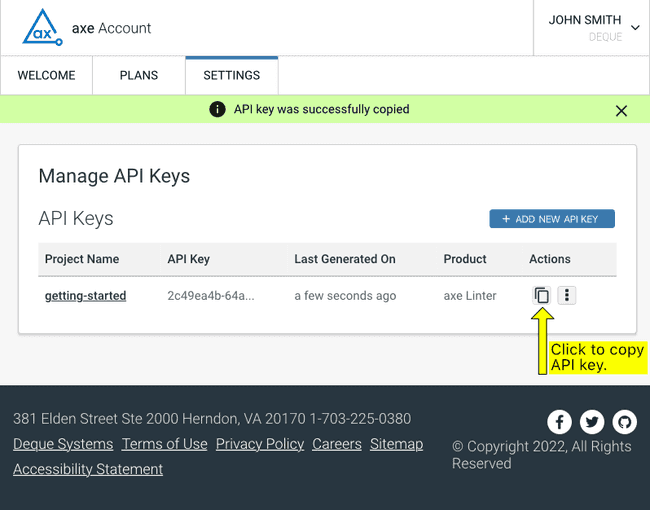This document describes how to obtain an API key to use with axe DevTools Linter SaaS. If you are using the on-premises version of axe DevTools Linter, you don't need to follow these instructions because the on-premises server doesn't require authentication for access.
Background
The axe DevTools Linter SaaS offering needs an API key to authorize your use of the linter-source REST endpoint by adding an Authorization HTTP header to your request. For example, the following shows an example authorization header with a sample API key:
Authorization: cc57ffb2-aa21-4cc2-a11a-0257779b9909The key is not valid, but is included so you can see what an API key looks like.
Steps for Obtaining an API Key
In order to obtain an API key for axe DevTools Linter SaaS, you need to have an active trial or license. If you do not have one already, visit the trial request page to get started.
Once you have access, you can obtain an API key by visiting API Keys. After you log in, you will see a screen similar to the following:
Click on the ADD NEW API KEY button, and you will see the following:
Make sure you select axe Linter under Product, give the key a name under Project name, and click on SAVE.
Finally, Manage API Keys will be displayed, as shown below.
Click on the button indicated by the arrow to copy your new API key to the clipboard. You'll see a message at the top of the screen that indicates that the API key was successfully copied as shown in the above screen shot.
Next Steps
You can now use your API key to access axe DevTools Linter SaaS.
See Getting Started Developing with axe DevTools Linter for a getting started guide to using the REST APIs provided by axe DevTools Linter.
If you'd like to read the reference guide to the REST interface provided by axe DevTools Linter, see the axe DevTools Linter REST API Reference