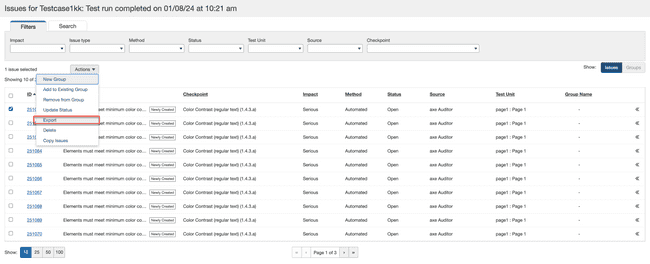Exporting Issues
The Issues list screen provides you with export functionality that is initiated by activating the Export button located in the Actions dropdown option at the top of the Issues table. Issues can be exported even when you have not marked all complete.
To export issues:
- In the left column, select all issues you want to export. Activate within the blank check box to place a check mark within the box to indicate your selection for all desired issue rows. The top, left of the table will display a message to indicate the number of issues selected.
- Select the Actions dropdown menu option and activate the Export button.
The Export Issues dialog box pops up.- Select an Export type option.
- CSV (compatible with the Microsoft Excel): Comma-Separated Value (compatible with the Microsoft Excel) is useful for importing into spreadsheet applications or databases.
- CSV: Comma-Separated Value is useful for importing into spreadsheet applications or databases.
- JSON: Java Script Object is useful for importing into issue tracking systems such as JIRA.
- JSON (with axe universal format): JSON format that aligns with a universal export format shared across various axe products. This is especially useful when customers need data extraction from multiple axe products for further processing like use in common business analytics platforms.
-
The number of issues to be exported is displayed.
-
Click the Export button.
Tip: The file will be named ‘export.json’ or ‘export.csv’ accordingly, so you may want to rename it to something more meaningful for future reference, particularly to avoid confusion when additional exports are planned.
Export File Formats and Descriptions:
The following section outlines the most commonly used export format options, with their column names and descriptions.
JSON (With axe Universal Format) (Recommended):
| Column Name | Description |
|---|---|
| productName | Name of the Product. axe-auditor, axe-monitor etc. |
| productComponentName | Product source of the downloaded JSON. e.g. axe-auditor, extension-chrome, api-cli etc. |
| productVersion | Version of the product. e.g : 2.18 . |
| testId | uuid of the test run |
| engine | Base engine to execute the tests. E.g. axe-core, axe-pdf, axe-linter etc. |
| bestPracticesEnabled | A boolean value to configure best practices issues during testing. |
| experimentalEnabled | A boolean value to configure experimental issues during testing. |
| product | User-defined value to describe the product that the user is evaluating during testing. This gives flexibility to users to add details about the product on which testing was conducted. |
| release | Auditor release version used to create the issue. |
| platform | User-defined values to track the platform where the issue was created. Historically, users have used values such as "Mac", "Windows", "Chrome", "Android", "Firefox". |
| Environment | Database environment from which the data is coming. Entries are all user-defined. Historically, users have used values such as "Dev", "QA", "UAT", "Production". |
| digitalAssetType | Digital asset type against which the test was executed. For example, "Desktop Web", "Mobile Web", "Native Mobile Android", "Native Mobile iOS", "Kiosk", "MS Excel Documents", "MS Powerpoint Documents", "MS Word Documents", "PDF", "Desktop Software". |
| assistiveTechnology | User-defined values to track software used to test: "NVDA", "VoiceOver". |
| axeVersion | axe-core version used. For example, "4.9.0". |
| testCaseName | Name of the test case, which is the definition of a test scenario in axe Auditor. |
| testRunName | Name of the Test run. |
| startDate | Test run creation date. |
| endDate | Test run completion date. |
| standard | Testing standards applicable to this test run. |
| issue_source | Source of the issue. Users can import issues from multiple sources, and this column helps keep track of the issue's originating source. Possible values are "axe Auditor", "axe Dev Tools Extension", and "axe Dev Tools Mobile". |
| issueId | Unique ID for each issue in the Auditor Database. |
| ruleId | Issue ruleset. For example, color-contrast. |
| description | Description of the issue sourced from the Dequeway library, selectable only using the dropdown. |
| help | Suggestion or remediation description. |
| helpUrl | Suggestion or remediation URL. |
| impact | Column defining the seriousness of the issue. Values available are "Blocker", "Critical", "Serious", "Moderate", or "Minor". |
| summary | A value that is manually typed or selected from a dropdown. |
| source | Source Code of the issue. |
| type | Accessibility, Best Practice, Functionality, Usability, or User Agent. |
| method | Methodology used to log the issue. Possible values are : “Automated”, “IGT”, or “Manual”. |
| status | Current status of the issue at the time of export. Possible values are "Open", "Fixed", or "Closed". |
| tags | Used to categorise the issues. |
| createdAt | Date and time when the issue was created. |
| unitName | The page or component associated with the issue. |
| testUrl | URL of the page tested. |
| unitType | Type of unit - Page or a Component. |
| groupName | The name of the group to which the issue belongs. If the issue is not assigned to any group, this field is empty. |
| foundBy | Author of the issue. |
| checkpoint | Checkpoints are a proven method for testing accessibility requirements, created by Deque's team of accessibility (a11y) experts. They help increase the consistency and accuracy of testing results. Checkpoints Overview |
| needsReview | A boolean value indicating whether the issue falls under the "Needs Review" category. |
| isExperimental | A boolean value indicating whether the issue falls under the "Experimental" category. |
| isManual | A boolean value indicating whether the issue was created during manual testing. |
| screenshotUrl | The URL of the screenshot attached to the issue. |
CSV (Compatible with Microsoft Excel)
| Column Name | Description |
|---|---|
| Issue ID | The unique ID assigned to each issue in the Auditor Database. |
| Summary | A value that is manually typed or selected from a dropdown. |
| Description | Description of the issue sourced from the Dequeway library, selectable only using the dropdown. |
| Impact | Column defining the seriousness of the issue. Values available are “Blocker, “Critical”, “Serious”, "Moderate”, or “Minor". |
| Checkpoint Group | Dequeway terminology to group the checkpoints. For example, "1.4 Distinguishable" will group all the checkpoints inside it, such as "1.4.1.a", "1.4.2.b". Checkpoints are listed in the GitHub library below: https://github.com/dequelabs/dequeway/tree/develop/content/checkpoints |
| Issue Type | Accessibility, Best Practice, Functionality, Usability, or User Agent. |
| Test Unit | The page or component to which the issue belongs. |
| Recommended to fix | Recommendation to fix the issue. Details are sourced from the Dequeway library, or users enter manual recommendations. |
| User | User who has logged the issue. |
| Group Name | The name of the group to which the issue belongs. It remains empty if the issue is not assigned to any group. |
| Group Description | Description added to the group while creating or editing the issue. |
| Group Status | Status added to the group while creating or editing the issue. |
| Assign To | User to whom the group is assigned. |
| Date Created | Issue creation date. |
| Digital Asset Type | Digital asset type against which the test was executed. For example: "Desktop Web", "Mobile Web", "Native Mobile Android", "Native Mobile iOS", "Kiosk", "MS Excel Documents", "MS Powerpoint Documents", "MS Word Documents", "PDF", "Desktop Software". |
| Release | Axe Auditor release version used to create the issue. |
| Environment | Database environment from which the data is coming. Historically, users have used values such as "Dev", "QA", "UAT", "Production". |
| Platform | User-defined values to track the platform where the issue was created. Historically, users have used values such as "Mac", "Windows", "Chrome", "Android", "Firefox". |
| Assistive Technology | User-defined values to track software used to test "NVDA", "VoiceOver". |
| Source Code | Source code of the issue. |
| Checkpoint | Checkpoints are a proven method for testing accessibility requirements, created by Deque's team of accessibility (a11y) experts. They help increase the consistency and accuracy of testing results. Checkpoints Overview |
| Method | Methodology used to log the issue. Possible values are "Automated", "IGT", or "Manual". |
| Issue Status | Current status of the issue at the time of export. Possible values are "Open", "Fixed", and "Closed". |
| Issue Source | Source of the issue. As users can also import issues from multiple sources, the column keeps track of the issue's originating source. Possible values are "axe Auditor", "axe Dev Tools Extension", and "axe Dev Tools Mobile". |
| Test Case Name | Name of the test case. A test case is the definition of a test scenario in axe Auditor. Understanding Test Cases |
| Standards | Testing standards applicable to this issue. |
| Product | User-defined value to describe what product the user is evaluating while testing. This gives flexibility to the users to add details about the product testing was done on. |
| URL | URL of the tested page. |
| Screenshots | User-added screenshots to provide additional details on the issue. |
| Flagged | If the issue has been flagged and needs additional review or clarification. |
| Flagged for Reason | Reason why the issue was flagged. |
| Flagged By | Author who flagged the particular issue. |
| Unit Type | Page or a Component. |
| More Info | Deque University reference provided by Dequeway at the time of issue creation. |
| Issue Comments | Comments by users interacting in the issue comment section. |
| Group Notes | Notes added to the group during creation or editing. |
| Test Unit Screenshot | Screenshots taken during the Test Unit testing. |
| Test Run Name | Name of the Test Run. |
| Success Criteria | Testing Standard criteria. This is a dependent value of the Standard column. For example, "1.4.3" refers to the WCAG standard 1.4.3. |
| Issue URL | URL of the Auditor issue detail page. |