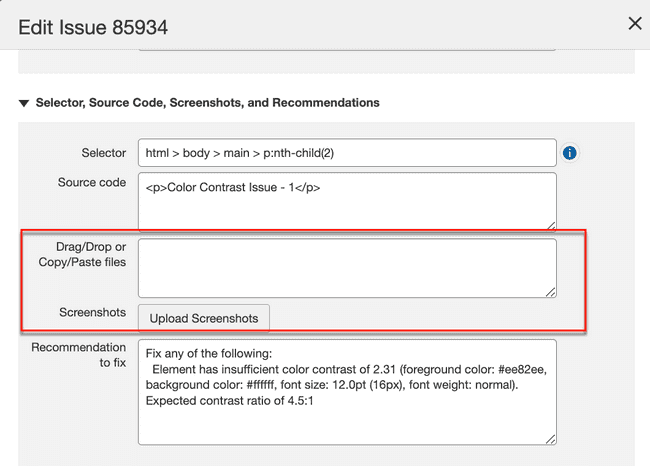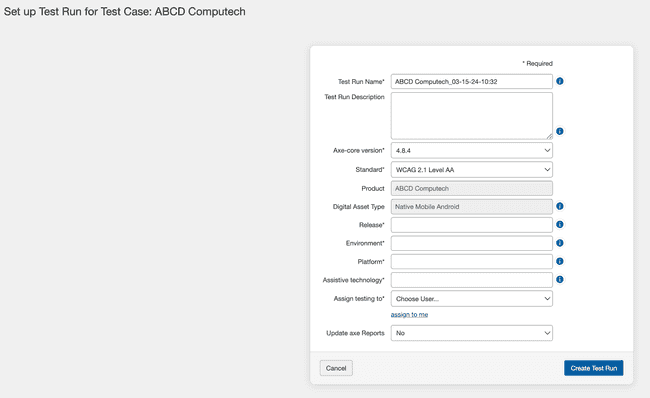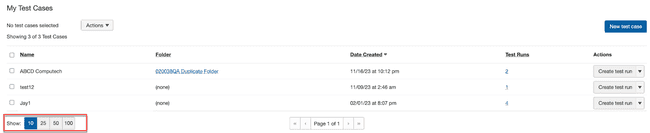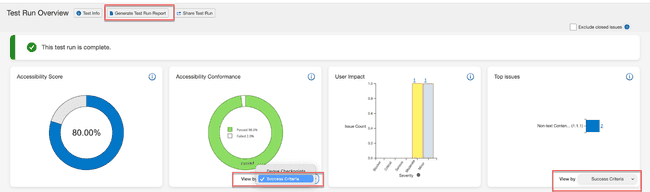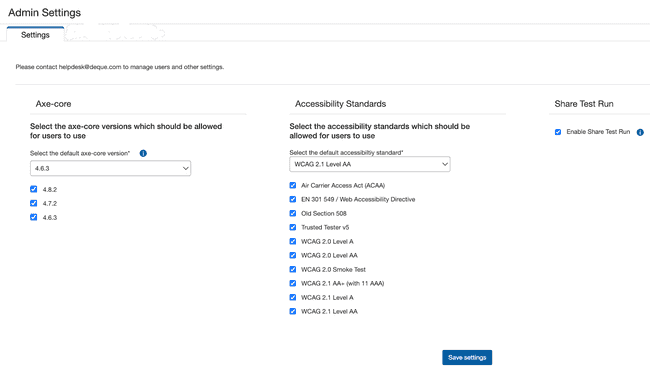What's New for Release 2.16
Access the Knowledge Base here.
Sign Up to receive the latest updates on axe Auditor in an email.
What’s New
New Accessibility Score Graph in Test Run Overview Page and Test Run Report
The Test Run Overview Page and the Test Run Completion Report now include an accessibility score chart, which is a metric used to assess the test run's compliance with accessibility standards, guidelines, and best practices. The accessibility score is calculated as a percentage similar to the accessibility conformance score. While the accessibility conformance provides a conformance percentage across Deque Checkpoints/Success Criteria, the accessibility score provides a score across all test units in the test run. A higher accessibility score indicates fewer units with more severe issues. The score is calculated as an average of test unit scores based on the highest severity of issues found in the test unit.
Copy-paste and Drag-drop Screenshots to Issues and Test Units
When adding screenshots to an issue being created or edited, you now have the option to either directly copy and paste the screenshots from the clipboard or effortlessly drag and drop the screenshots from your system into the issue.
While adding screenshots to test units, you can now use the Manage Screenshots button to bring up the dialog box where you can copy and paste the screenshots from a clipboard memory or drag and drop the screenshots.
Addition of Digital Asset Type While Creating a Test Case
In Axe Auditor, users can now specify the digital asset type while creating a test case. This selection is made using the drop-down list, setting the digital asset type for all test runs within that specific test case. Selecting the digital asset type here sets the digital asset type for all test runs within this test case; users cannot alter the digital asset type field while creating the test run. Alternatively, if the digital asset is not specified here, the digital asset type field remains editable when creating the test run.
When the Digital Asset Type is selected during Test Case creation, axe Auditor removes unnecessary fields in subsequent screens. For example, if the Digital Asset Type is set to Native Mobile Android or Native Mobile iOS, the fields for the addition of URL and selector are not needed when adding Test Units.
Filtering of Axe-Core Versions Based on Digital Asset Selection
The axe-core version field during the creation of a test run exclusively displays only the valid and filtered axe-core versions. The filtering depends on the user's chosen digital asset during the test run or test case creation, simplifying the selection process for the user.
Persistent Pagination for Streamlined Navigation Across Pages
Axe Auditor preserves the pagination selection consistently throughout the application. Choosing a pagination value on one page remains effective across other pages, ensuring a uniform pagination state. This feature facilitates seamless navigation across various content pages, including test cases, test runs, and test units, helping you easily navigate the content without losing your pagination preference.
Note: This setting only persists for the user session. If the user signs out and logs in again, the system defaults to 10 items per page.
Enhancements for EN 301 549 and Trusted Tester Standards
On the Test Run Overview page, the Accessibility Conformance graph and the Top Issues graph can now be accessed for Success Criteria when the selected standard for a test run is EN 301 549, or Trusted Tester v5. Previously, the ‘View By’ control on these graphs was only available for a WCAG standard. Additionally, the Generate Test Run Report button is now visible on the Test Run Overview page when the selected testing standards are EN 301 549 or Trusted Tester v5.
Bug Fixes
-
Multiple a11y and security bugs were fixed.
-
Trying to mark a checkpoint for review sometimes threw a server error.
-
Users assigned by system administrators as Inactive continued to be visible on the following pages despite their inactive status.
-
Test Run Overview page - Assigned to Field
-
Create Test Run page - Assign testing to Field
-
Edit Test Run page - Assign testing to Field
-
-
The checkbox labeled No Details Provided in the Impact Filter drop-down list within the Issues tab on the Flags page was inaccurately present and has now been deleted.
Deprecation Announcement
-
Starting from this version, support for axe-core versions 4.5 or lower for new test runs is being dropped. Administrators won’t have the option to select lower versions of axe-core in the Admin settings. For existing test runs, older axe-core versions will be supported.
Future Deprecation Announcement
-
Axe Auditor will stop supporting Section 508 by the end of the year 2023.
-
In the upcoming release v2.17, axe Auditor will be phasing out the WCAG 2.0 smoke test from our testing standards.
Infrastructure Upgrade
-
The axe-core version has been upgraded to 4.8.2.
-
Deque Way version upgraded to 3.10.1
- Updates to 9 checkpoints. Details can be found below in the Detailed Deque Way Release Notes.
-
Node JS has been upgraded to 18.18.2
Known Issues
-
The filter function is not working on the Checkpoint tab for flagged issues.
-
Performing automated testing on a component behind an iFrame throws an error, and the loading icon is displayed indefinitely.
Browser/Driver Support
The following table describes the minimum version and the recommended version on which Axe Auditor is actively tested and best supported.
| Browser | Min Version | Recommended Version |
|---|---|---|
| Chrome | 102.0.5005.184 (LTS) | 119.0.x |
| Firefox | 102.15.1 (ESR) | 120.0x |
| Safari | 16 | 17.1 |
| Edge | 110.0.1587.41 (ESR) | 119.0.x |
Note: Automated testing is only supported on Chrome and Firefox
Detailed Deque Way 3.10.1 Release Notes
Testing Notes:
-
1.2.3.a Text or Audio Description and 1.2.5.a Audio Description
-
Removes the note from 1.2.3.a that says that 1.2.3.a is redundant with 1.2.5.a in an AA assessment and can be marked N/A.
-
Adds a note to 1.2.3.a about “How 1.2.3.a Text or Audio Description and 1.2.5.a Audio Descriptions relate."
-
If there is no Audio Description AND no Text Description, both 1.2.3.a and 1.2.5.a are Failed.
-
If there is ONLY a Text Description, 1.2.3.a is Passed and 1.2.5.a is Failed.
-
If there is ONLY an Audio Description, both 1.2.3.a and 1.2.5.a are Passed.
-
If there is BOTH an Audio Description AND a Text Description, both 1.2.3.a and 1.2.5.a are Passed.
-
-
Adds a note to both 1.2.3.a and 1.2.5.a about text embedded in a video that is also available on the screen as real text being an accessible version of the content that satisfies the checkpoints.
-
-
1.4.3.a and 1.4.3.b Text Contrast
-
Update two issues to apply more broadly to “controls” vs only “link or button”: “The contrast ratio between a control's text and its background is not at least 4.5:1 on hover and/or on focus” and “The contrast ratio between a control's large text and its background is not at least 3:1 on hover and/or on focus."
-
Updates the remediation recommendation for 1.4.3.a and placeholder text that is below requirements by removing reference to Firefox placeholder text opacity.
-
-
1.4.4.a Resize (200%)
- Adds Text-only Zoom testing method as a way to meet SC 1.4.4 Resize Text requirements if Page Zoom does not.
-
1.4.5.a Images of Text
- Adds instructions to use code inspection if the technique of highlighting text with a mouse cursor does not work.
-
2.2.1.a Timing Adjustable
-
Adds a note that One Time Passcodes are an example of something that meets the Essential exception of the Success Criterion.
-
Updates the testing methodology for clarity.
-
-
2.4.4.a Link Purpose (In Context)
- Adds a note to clarify that 2.4.4.a applies to controls that function as navigation links (i.e. navigate within the same page or screen or to a different page or screen) even if they have a different role such as "button" or are missing a role, and 2.4.6.b applies to non-link controls even if they have a link role or are missing a role.
-
2.4.6.b Descriptive Labels
-
Adds a note to clarify that 2.4.6.b applies to non-link controls even if they have a link role or are missing a role, and 2.4.4.a applies to controls that function as navigation links (i.e. navigate within the same page or screen or to a different page or screen) even if they have a different role such as "button" or are missing a role.
-
Adds to the 2.4.6.b testing methodology to expand "context" for differentiating multiple controls with the same name but different actions to take into account.
-
The accessible name itself
-
An accessible description (e.g. via aria-described by or a title attribute)
-
A legend if it is in a fieldset
-
The accessible name of a semantic grouping if it is in an HTML sectioning element or ARIA landmark
-
The accessible name of a <video> element if it is a control in a video element
-
-
- Updates issue “Multiple controls have the same labels/names but perform different actions. This is not conveyed via text associated with individual controls” and its associated recommendation to change “button” to "control".