Integrating axe Auditor with axe Reports
Overview of axe Reports
Axe Reports is an enterprise reporting interface designed to help you understand your accessibility issues and trends. The data is organized in a hierarchical structure, defined by you, and specific to how you want to analyze segments of your business. You will see trends, progress and areas that need attention as you review and drill down into the data. You will find actionable opportunities as you review the patterns in your data which could for example, lead you to create accessible design patterns for developers, structure new training programs, etc. Axe Reports is your accessibility data configured in a way that makes sense in your organization.
Accessing axe Reports from axe Auditor
To open axe Reports, bookmark the axe Reports link (axe-reports.dequecloud.com) and make axe Reports your landing page for axe Auditor.
Pre-requisite for setting up axe Reports from axe Auditor
Setting the axe Reports Integration: Before you install axe Auditor for the first time, the system administrator makes changes to settings that apply throughout the Enterprise. The administrator adds the axe Reports server URL to axe Auditor. Each axe Auditor instance must be configured to send data to a different axe Reports instances.
Steps to Update to axe Reports from axe Auditor
The following are the steps that administrators and users must perform for the test cases and test runs in axe Auditor to be integarted with axe Reports.
- Setting Permissions for Users: The system administrator determines which users have the privilege to update axe Reports with the latest data from axe Auditor. The data is updated to axe Reports only when the test run data being sent is marked complete.
For more details on how to choose who can update axe Reports, read the topic, System Administration.
- Selecting the Field for Updating Data to axe Reports While Creating or Editing Test Cases: While creating or editing the test case, users with the required permissions must decide whether every linked test run should automatically update the data to axe Reports or if the updates should be managed individually for each test run. If the user sets the option to Never, users working with test runs cannot update the data to axe Reports.
Note: The selection the user makes takes precedence over any selections made during the creation or editing of the test run.
For more details, read the topic, Creating a Test Case.

- Selecting the Field for Updating Data to axe Reports While Creating or Editing Test Runs:
While creating or editing the test run, users have the permission to select whether the test run should update the date to axe Reports if the option during test case creation has been selected as Selected Test Runs. Alternatively, if the Test Case level option is set to Every Test Run or Never, the Update Axe Reports field will automatically default to Yes or No, respectively. In the latter scenario, users cannot modify this setting.
For more details, read the topic Creating Test Runs.
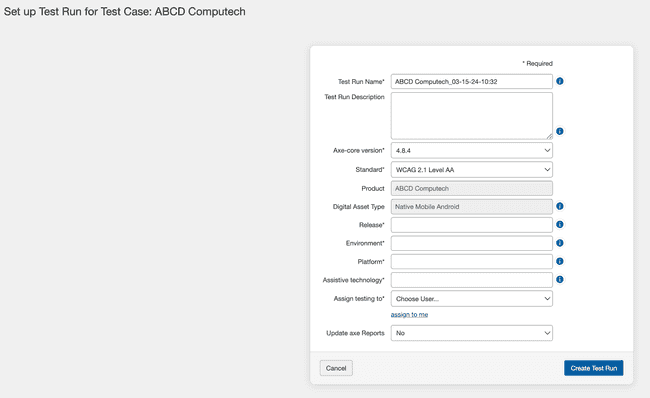
- Update axe Reports: To update axe Reports with the latest details of a test run in the project, the user initiates the Update axe Reports link. This link is accessible on the Test Run Overview page, provided the user possesses the necessary permissions for this action and the test run has been marked as complete.
For further details, read the topic, Test Run Overview Page.
Note: To read further about how to work with test runs in axe Reports, read the axe Reports User Guide.

