Rerunning Automated Tests
When automated testing has already been run on a component or page, but you've made changes to that page, and the associated test run has not yet been completed, you can "re-run" the automated tests from the Checkpoint Tests for Page (or Component): <Page (or Component) Name> screen.
Before You Begin: You must first navigate to the desired Checkpoint Tests for Page:
To re-run automated tests:
- On the Checkpoint Tests for Page:
screen, activate the Rerun automated tests link from the Testing Status section of the screen.
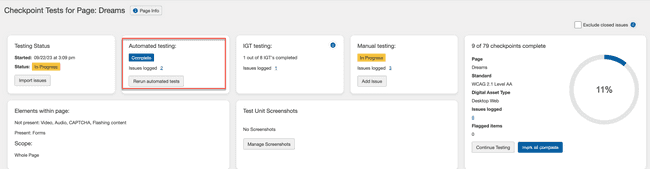 2. On the Rerun Automated Tests Confirmation popup window, activate the Yes, Run Again button.
2. On the Rerun Automated Tests Confirmation popup window, activate the Yes, Run Again button.
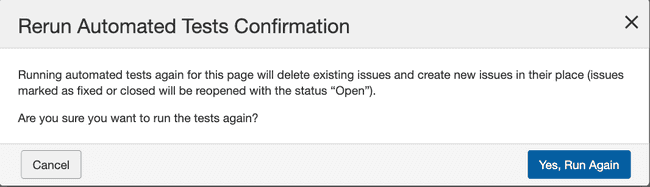 3. On the Prepare Page for Automated and Manual Testing screen, click the Send URL button.
4. The page to be tested is displayed in the connected testing browser.
3. On the Prepare Page for Automated and Manual Testing screen, click the Send URL button.
4. The page to be tested is displayed in the connected testing browser.
On the Prepare Page for Automated and Manual Testing screen, activate the Start Testing button.
Note - Alternate Starting Point - Automated Testing screen: You can also rerun automated tests by clicking the Rerun Automated Tests button at the bottom, left of the Automated Testing screen:

