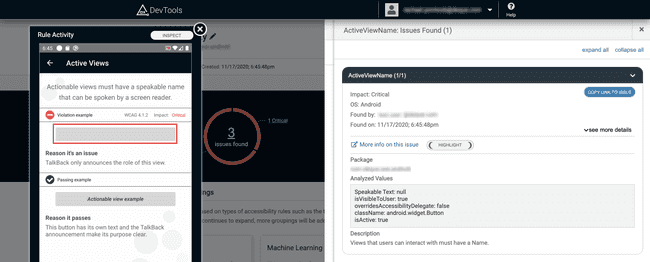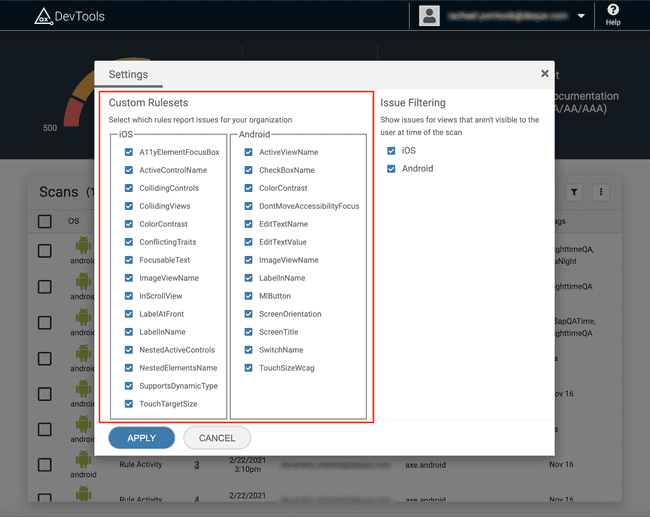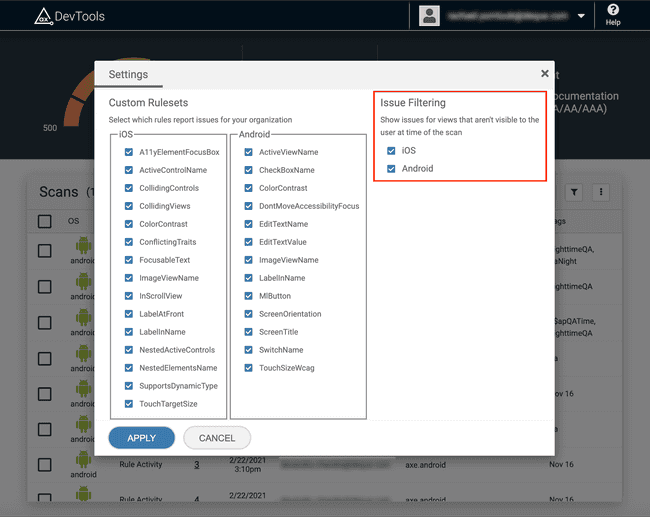Managing Issues
Each scan groups a list of detected issues by the accessibility rule that flagged it. Opening an individual issue will display helpful information such as a detailed description and the view's properties that discovered the issue. You'll also find a link to learn more about the issue from Deque, along with tips for resolving it. Under See more details, click the Highlight button to display a box over the affected view in the screenshot.
Custom Rulesets
Customize the issues shown in the dashboard by filtering out specific rulesets. Find the ruleset list within the Settings option of the User dropdown. Ensure the desired rules for iOS / Android are selected, then click Apply to filter all results in the table with the updated rulesets.
This feature is only available to admin users within the cloud deployment as it affects issue reporting for the entire organization. Users can view the rulesets but cannot edit them. Reach out to your Deque representative to request admin privileges for required users.
Issue Filtering
Do you see issues in views that are out of the bounds of the screen? You can remove these views from the results available in the dashboard by navigating to the Settings dialog. Access the dialog by selecting your email in the top right corner, then Settings in the dropdown.
By unselecting the checkboxes for iOS and/or Android, you can hide results of views that were not visible to the end-user at scan time. This includes views that were out of bounds or hidden behind a dialog.
All views will capture issues regardless of whether they are visible in the dashboard.
This feature is only available to admin users within the cloud deployment as it affects issue reporting for the entire organization. Users can view the settings but cannot edit them. Reach out to your Deque representative to request admin privileges for required users.