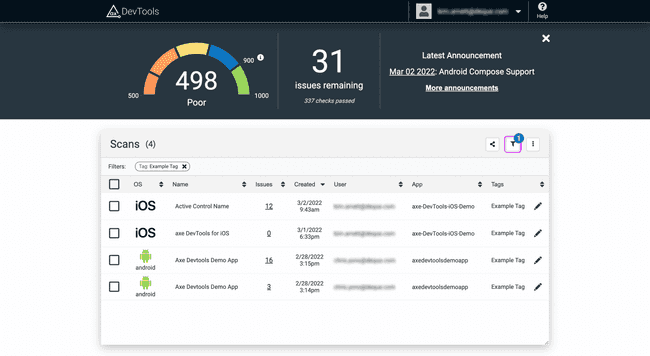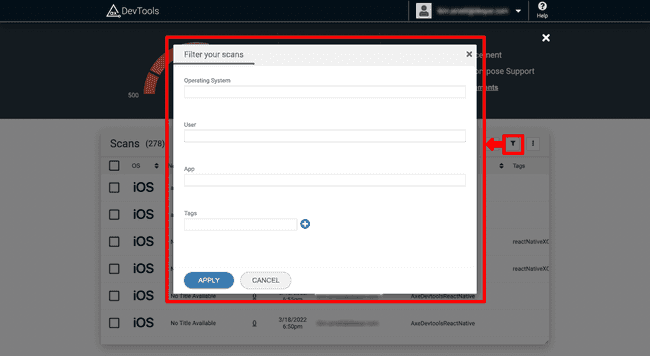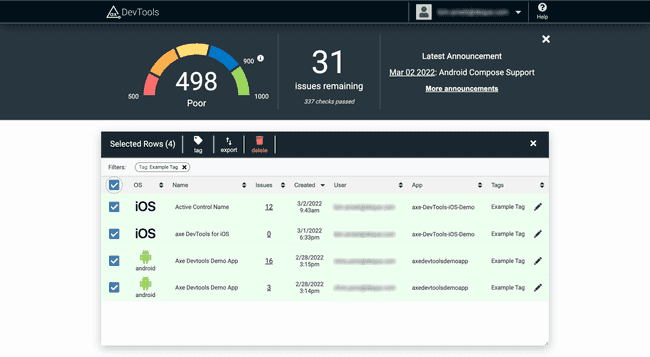Organizing Scans
With the dashboard, you can view and organize iOS and Android scans in one place. You can easily find what you need with the features highlighted below, such as tagging, sorting, etc.
Tagging
Over time scans can become challenging to find. We recommend using the tag feature to help you locate and group essential scans.
Tagged scans are available to other team members.
Some of our customers enjoy using this feature to:
- Tag by team name to show their accessibility progression as issues are identified and fixed.
- Tag by build to quickly identify which version has which issues.
- Tag by release to share results within your organization.
Privacy
You can only view scans you own and scans that others have tagged.
Sorting
Sort scans by different fields to make the dashboard customized for your needs. Sort by date to see the newest scans at the top, by application, or issues to quickly find the most pressing accessibility issues.
Filtering
It'll be harder to find specific information when scans build up. Adding a few well-placed tags and a filter can make your scans quicker to identify and open.
To filter your scans:
- Click on the funnel button within the table to open a dialog containing various ways to filter.
- Add the criteria to filter in the dialog.
- Click "Apply" to add the filter(s) and reduce the number of scans displayed.
Each filter is exclusive, meaning that more filters applied will result in fewer scans displayed.
The summary banner is updated when filters are applied.
Batch Operations
By selecting multiple scans in the table, you'll see bulk operations appear. Select one to apply that operation to the group of selected scans.
For example, as a QA Engineer, Rachael can select the scans she made for a specific Android team. She can then tag all those scans with 'team:tabby' and share them with a link.