axe Configuration
In order to create consistent settings across your whole organization for multiple Deque products, axe Configuration allows users and admins to control all of their settings in one place! For admins, setting organization-wide defaults and even locking specific settings down to specific values is possible. For all users, configuring these settings in 1 place allows for consistency across products, platforms, browsers, and devices.
axe Configuration is currently only supported by the axe DevTools Extension and axe Developer Hub. Other Deque products are working on adding support for axe Configuration in the future. Read more about how configuration changes will be reflected in these products.
This feature is now available in on-premises and private cloud instances!
How It Works
The axe Configuration page can be found on axe.deque.com/configuration. Once there, users will be presented with a "Global" configuration panel as well as links to configure other Deque products they have access to.
Enterprise admins, enterprise users, as well as individual license holders have access to axe Configuration. The capabilities of each user type slightly varies. These differences are described below.
For settings that are set in both axe Configuration and configured via policy, the value set in axe Configuration will be used instead of the policy's value.
Enterprise Admins
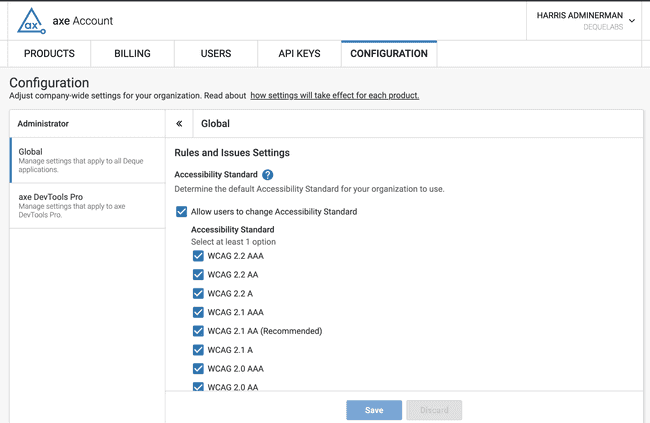
Admin settings are broken down into 2 main use cases:
- setting specific defaults
- "locking" specific settings down and preventing users in your organization from changing them
Setting Defaults
When an admin sets a default value for a setting, users in their enterprise can expect to see their settings reflect that default. However, if users choose to do so, they may override the default unless the admin has explicitly chosen to prevent users from changing the given setting (see below).
Allowing Users to Change Settings
By default, all axe Configuration settings can be changed by users in the enterprise. However, if an admin chooses to, they may uncheck the "Allow users to change" checkbox which will prevent any users from overriding the chosen default value.
Enterprise Users
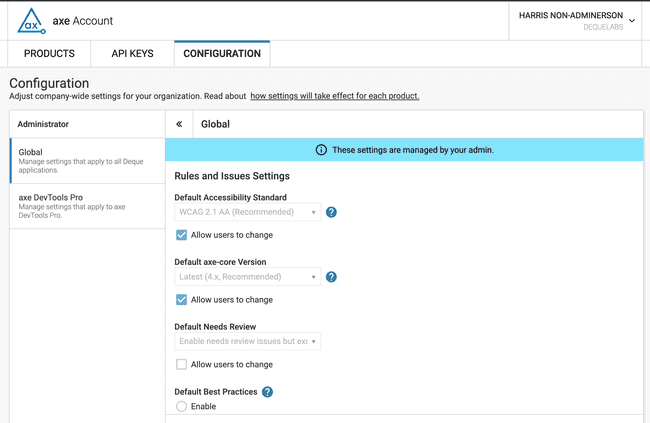
Enterprise users can view the settings configured by their admin. However, they will not have the ability to change any settings. They will be informed of this with a non-dismissible banner reading "These settings are managed by your admin".
Individual License Holders
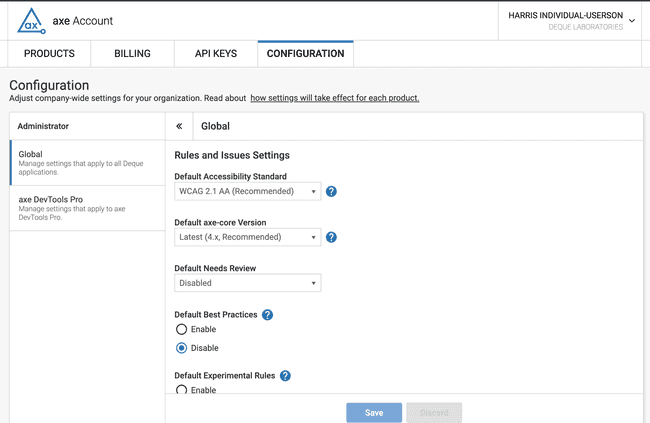
Individual license holders can set their own default values. Unlike enterprise admins, they will not be presented with "Allow users to change" controls.
Available Global Settings
| Name | Description | Default Value |
|---|---|---|
| Default Accessibility Standard | The accessibility testing standard to be used (WCAG/Trusted Tester standards are available) | WCAG 2.1 AA |
| Default Axe Core Version | The version of axe-core to be used for automated scans | Latest |
| Default Needs Review | How incomplete / "needs review" issues should be handled (can be disabled, enabled but excluded from issue totals, or enabled and included in issue totals) |
Disabled |
| Default Best Practices | Whether or not best practices should be disabled | Disable |
| Default Experimental Rules | Whether or not experimental rules should be disabled | Disable |
| Default Shared Issue Screenshots | Whether or not issue screenshots should be captured in products that support them | Enable |
| Default Machine Learning (deprecated in axe Account Portal v4.161.0) | Whether or not Machine Learning (ML) enhancements should be turned on | Enable |
| Default AI-Powered Features | Whether or not AI features should be turned on by default | Enable |
| Default AI Data Sharing | Whether or not your data can be used to train and improve our AI models | Enable |
| Shared Report Access Control | Controls who can access shared reports like Shared Issues and Shared Saved Test Records. | For enterprises: "Any logged in enterprise user"; for non-enterprises: "Anyone with the link" |
| Usage Service | Whether or not usage data will be tracked in the provided Usage Service "URL" | Enable |
| Usage Service "URL" | The URL of the server where usage data is sent | https://usage.deque.com |
| Usage Service "Organization" | The name of your organization to be added as metadata to your usage analytics | |
| Usage Service "Department" | The name of your department to be added as metadata to your usage analytics | |
| Usage Service "Application" | The name of your application to be added as metadata to your usage analytics |
The Default Machine Learning setting has been deprecated as of axe Account Portal v4.161.0. Going forward, use the AI-Powered Features and AI Data Sharing settings for more granular control over AI functionality and data privacy at your organization.
Migration guidance:
- The previous Default Machine Learning setting controlled whether machine learning enhancements were enabled.
- To maintain equivalent functionality, enable both AI-Powered Features and AI Data Sharing.
- If you wish to restrict AI features or data sharing, you can now configure these settings independently for finer control.
Product-specific Configuration
Shared Report Access Control
The Shared Report Access Control setting determines who can access any shared reports. The following options are available:
- Anyone with the link: allows anyone with the link to access shared reports (no authentication needed)
- Any logged in user: allows any user who is logged into the axe Account Portal to access shared reports
- Any logged in enterprise user: allows any user who is logged into the enterprise to access shared reports
The default value for enterprises is "Any logged in enterprise user" and for non-enterprises is "Anyone with the link".
How Will Configuration Changes be Reflected in Deque Products?
Once a change is made in axe Configuration, each product has their own ways of incorporating those changes. Currently, only the axe DevTools Extension and axe Developer Hub support axe Configuration; however, all Deque products will eventually support it.
axe DevTools Browser Extension v4.62 and greater support axe Configuration. If you are on an older version you must upgrade to unlock this functionality.
axe DevTools Extension
For the axe DevTools Extension, changes in axe Configuration will be reflected the next time the user opens the extension, logs in, or navigates to the settings page within the extension.
To force the configuration changes to appear, instruct your users to open a new instance of the extension. If they already have it open they can simply close and reopen it.
Due to the "offline" nature of the Offline Mode feature, the only way to control settings across a whole organization is using configuration via policy.
axe Developer Hub
For axe Developer Hub, changes in axe Configuration will take effect on any future test runs and will be reflected in the reports. Any previous test runs and reports will not be impacted by axe Configuration changes.
For more information on using axe Configuration with axe Developer Hub, see Using Global Configurations in the Developer Hub documentation.
