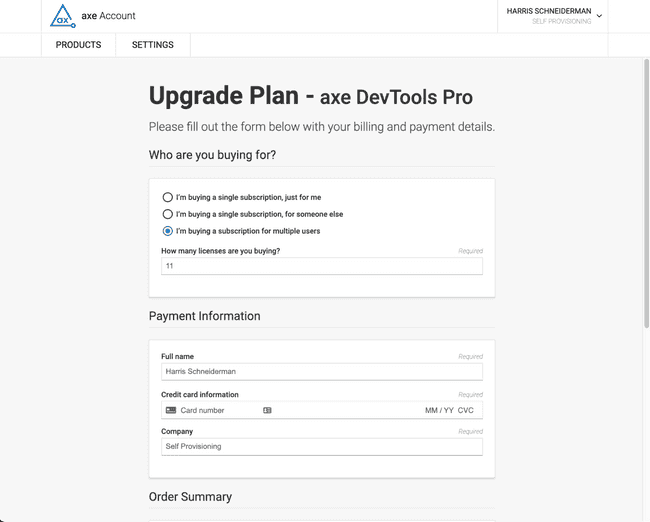Purchasing and Trialing the axe DevTools Extension
Not for use with personal data
Purchasing the axe DevTools Extension (Pro)
- Navigate to the plans page
- Click the OR PURCHASE PRO NOW link
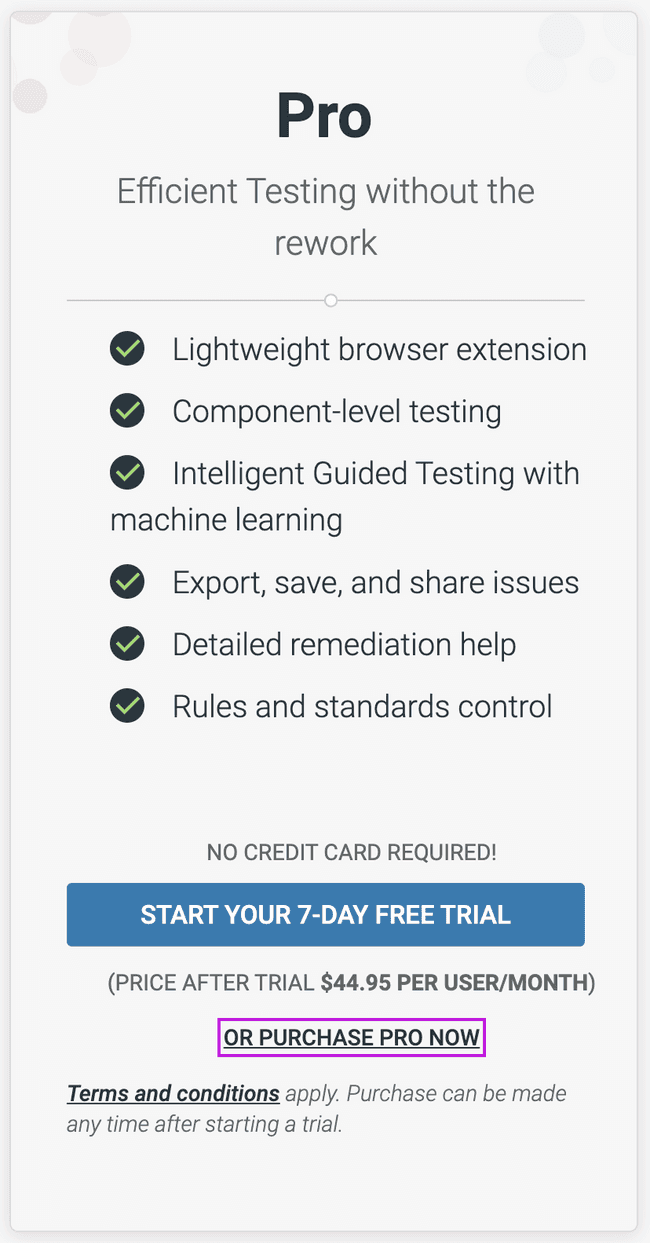
- Sign in or sign up for a new account if you don't already have one
- Once you've signed in, you will be brought to the the purchase page where you can:
- Purchase a single subscription for yourself
- Purchase a single subscription for someone else
- Purchase a subscription for multiple users
- Once the purchase is complete, you can manage your billing information and admins can manage their users' access
Starting an axe DevTools Extension Trial (Pro)
- To start a trial before purchasing, navigate to the plans page and click the "Start Your 14-day Free Trial" link.
- Next, you'll be brought to the "Sign-up/Sign-in" form. From here you can continue with Google, GitHub, or sign up with your email address by clicking the "sign up with Deque" link.
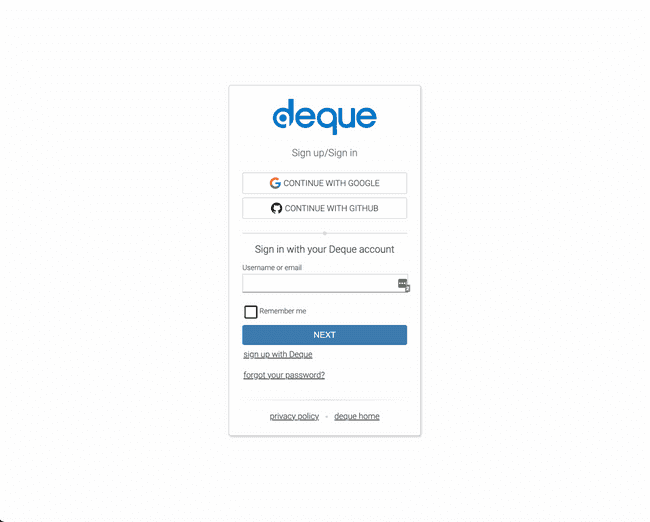
- Follow the sign up process and once logged in you will be brought to the products page which is where you can find your active trials or subscriptions.
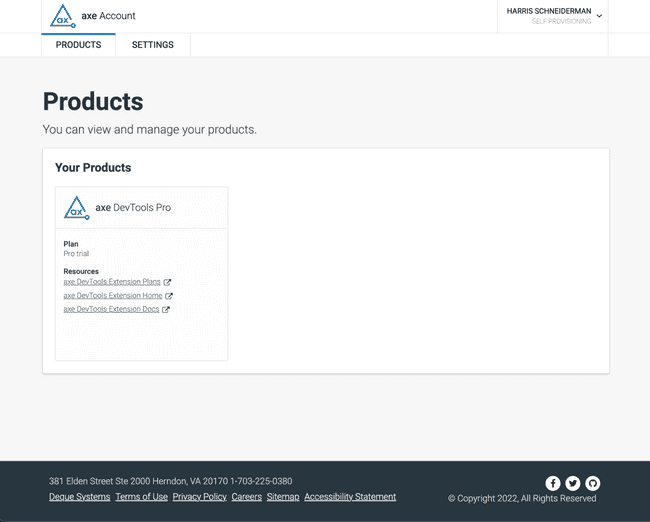
- Now that you have a trial you can upgrade by clicking the "axe DevTools Extension Plans" link. A new tab will open and bring you to the plans page where you can click "UPGRADE NOW" to purchase a Pro subscription for 1 or more users.
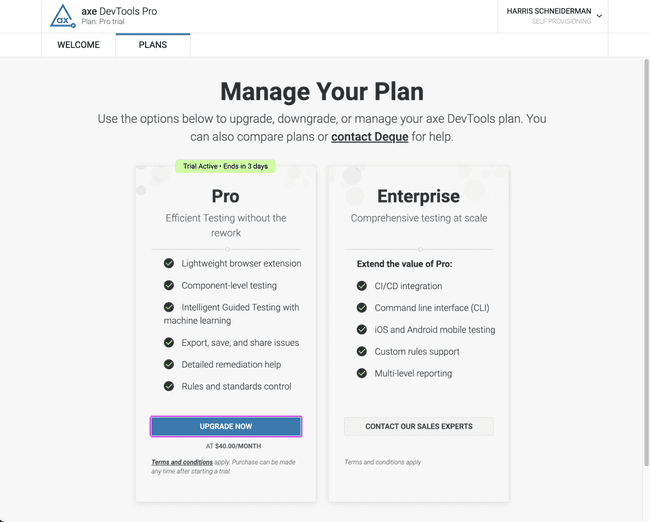
- Next, on the purchase page, you can choose to:
- Once the purchase is complete you can now manage your billing information and admins can manage their users' access