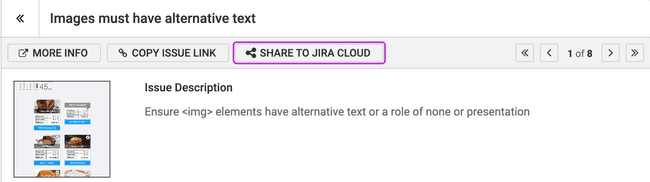Sending Issues from axe DevTools Extension to Jira
Not for use with personal data
Sending issues to Jira can be done from an axe DevTools Extension issues report. On this report you can activate either the "SHARE TO JIRA" button, which will send the currently viewed issue to Jira, or the "SHARE ALL TO JIRA" button, which will send the entire group of issues into 1 single Jira ticket.
Sending a Single Issue to Jira
- In the issues report, navigate to the issue you would like to send to Jira
- Click the "SHARE TO JIRA" button
- Select the Project, Issue Type and Template you'd like to use
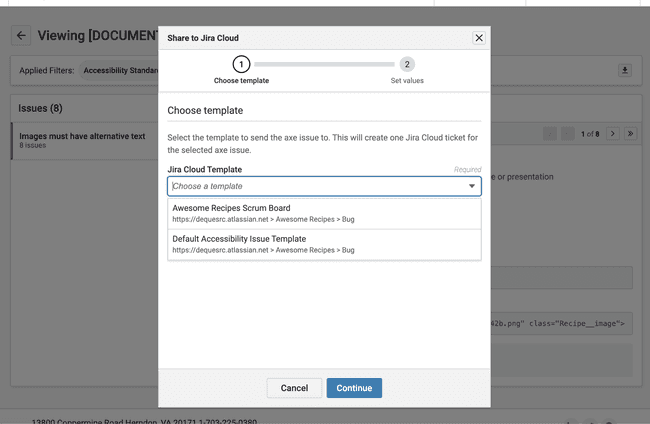
- Review the data that will be sent off to Jira, ensuring that all required fields have a valid value
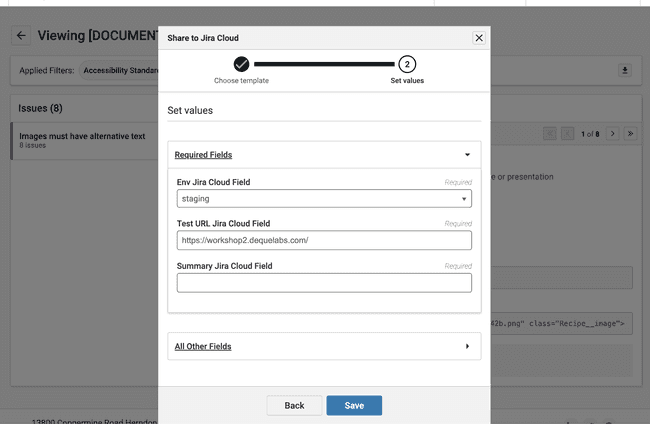
- Click "Send"
- Once issue is sent, a "Jira issue sent" success notification will be rendered along with an "Open in Jira" link as well as a Jira issue key link within the issue details
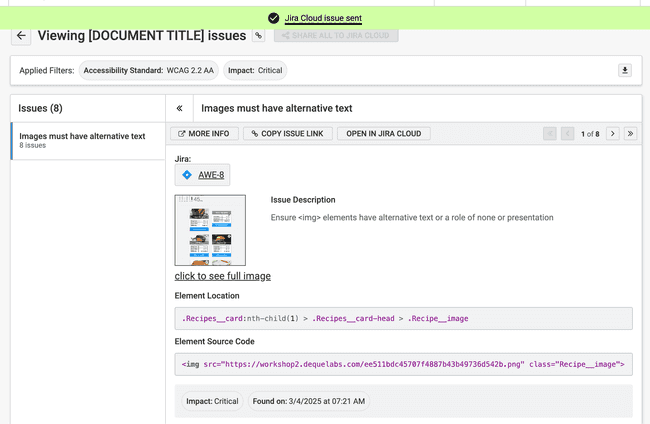
Sending Multiple Issues to Jira
- In the issues report, navigate to the group of issues you would like to send to Jira
- Click the "SHARE ALL TO JIRA" button
- Select the Project, Issue Type and Template you'd like to use
- Click "Send"
- Once issues are sent, a success notification will be rendered along with "Open in Jira" links for each issue as well as a link within each issue's details