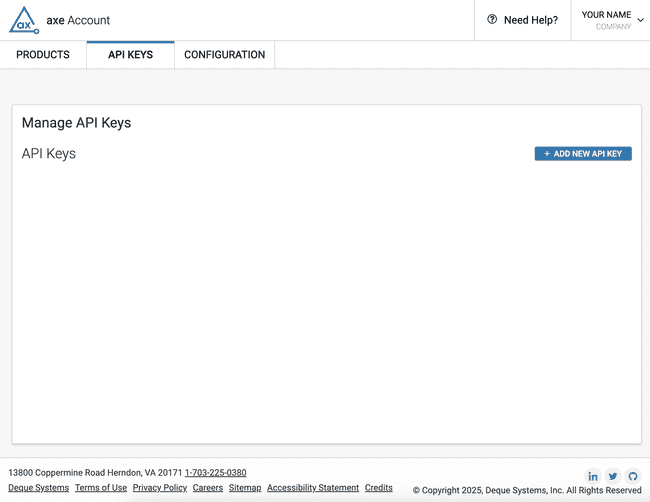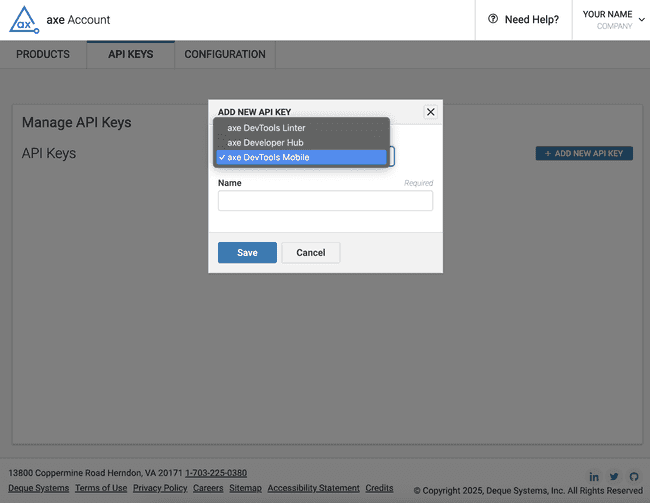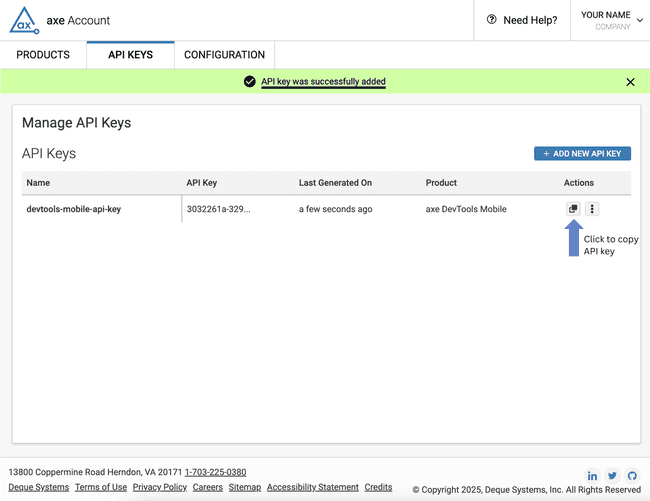Generate an axe DevTools Mobile API Key
Before you start your accessiblity testing with axe DevTools Mobile, it can be helpful to generate an API Key.
Background
Depending on how you test, you may need an API Key to use axe DevTools Mobile. Please note:
The API key is required when using:
- Appium
- Mobile Analyzer for iOS
You can use an API Key or Username/Password for:
- Mobile SDKs
- Mobile Analyzer for Android
Steps for Obtaining an API Key
In order to get an API key for axe DevTools Mobile, you need to have an active license. Once you have access, visit API Keys to add a new key. After you log in, you will see a screen similar to this:
Click on the ADD NEW API KEY button, and you will see a popup window like the one pictured below:
- You must select axe DevTools Mobile under Product.
- Give the key a Name.
- Finally click on Save.
After a few seconds, the updated Manage API Keys page will be displayed, as shown below. You'll see a message that the API Key was successfully added.
Click on the button indicated by the arrow to copy your new API key to the clipboard. You should see a message that the API key was successfully copied.
Next Steps
You can now use your API key to access axe DevTools Mobile.