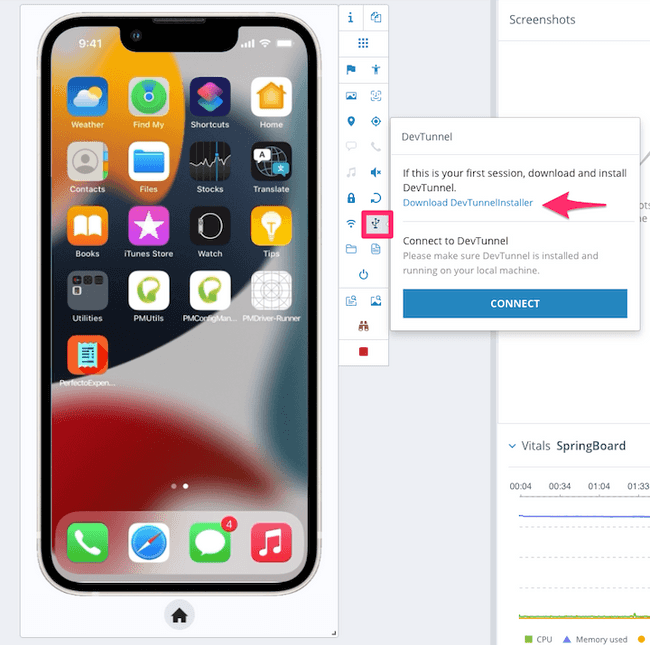Testing on iOS with Perfecto
The axe DevTools Mobile Analyzer will connect with a Perfecto device through Xcode and Perfecto's DevTunnel technology, enabling you to manually test any app installed on a Perfecto real device for accessibility defects.
Requires:
- Perfecto Enterprise Private Cloud
First Time Setup
-
In your Perfecto dashboard, open a real device for manual testing.
-
Once the device loads, select the "DevTunnel" button.
If you have not installed DevTunnel before, checkout the installation guide from Perfecto for detailed instructions.
Having trouble with DevTunnel?
- You may need to restart your computer after installation.
- You may need to change permissions of the devtunnel folder located at:
/usr/local/etc/devtunnelto allow read/write to everyone. - Contact Perfecto Support at support-perfecto@perforce.com.
Install Application to Test
With the real device of your choice open, you'll need to install the application you'd like to test.
-
If you have an
.ipa, you can upload to the device through the Perfecto interface. Select the "Applications" button, then "Install new". Select "Computer" to upload from your computer. -
If you are deploying from Xcode, select the "DevTunnel" button from the device interface on Perfecto, then "Connect". Open the Xcode project for the application you'd like to test. Choose a device to run on and select the Perfecto device under "iOS Devices". Launch the app as you typically would while developing locally. Note: First time connection with this device will take a while as Xcode sets up, connects to, and copies the required symbols to interact with the device. Subsequent launches on the same device do not have a delay.
Accessibility Testing
-
Start DevTunnel if you haven't already in a previous step: Select the "DevTunnel" button on Perfecto in the device interface, then "Connect". Note: Opening DevTunnel before Xcode helps ensure your cloud device is available to Xcode.
-
Open the axe DevTools Mobile Analyzer Xcode project, and make any adjustments to your setup file, follow the setup guide for more info.
-
In the axe DevTools Mobile Analyzer Xcode project's top bar, open the device drop down and select the Perfecto device under "iOS Devices". If this is your first time with the analyzer, checkout run an accessibility test for detailed instructions. Otherwise, in Perfecto, navigate in your app to the screen you'd like to test, and hit the "Test" button in the Analyzer project to kick off an accessibility test!
-
Visit the axe DevTools Mobile Dashboard to see your scans.
Test Clean Up
When you're finished with your testing session, select the "DevTunnel" button to disconnect. Be sure to also select the "Stop" button to end your real device session with Perfecto.
Having trouble?
- Contact Perfecto Support at support-perfecto@perforce.com.
- Contact Deque Support at helpdesk@deque.com or support.deque.com.