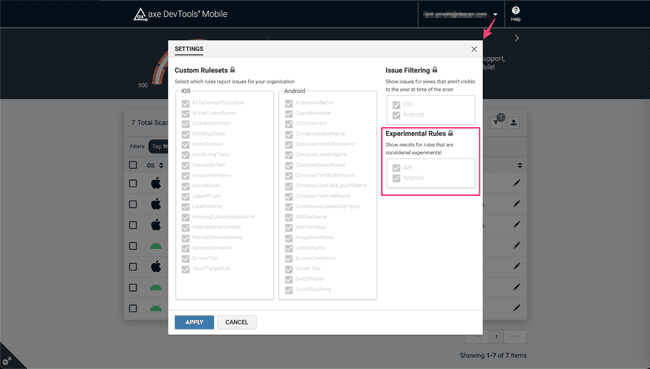Managing Issues
Each scan contains a list of detected issues grouped by the accessibility rule it falls under. Select an accessibility rule to dig into the issues found with more information to quickly understand and resolve it.
On the details page you'll find a detailed description that is tailored to your specific result and view, a screenshot highlighting where the issue occurred, and the view's properties that identified the issue. There is also a link to the accessibility rule's documentation page which provides detailed information on what is being tested, who it affects, and remediation guidance for various mobile languages.
Admin Settings
The below settings are only available for administrative users to update. Any changes to these settings will apply to all scan reports for the entire organization. Users can view the settings. Reach out to your Deque representative to request or update admin privileges for specific users.
Custom Rulesets
Customize the issues shown in the dashboard by filtering out specific rulesets. Find the ruleset list within the Settings option of the User dropdown. Ensure the desired rules for iOS / Android are selected, then click Apply to filter all results in the table with the updated rulesets.
Issue Filtering
As of Android library version 4.2.0 and iOS library version 2.8.0, only views visible at the time of scan will be scanned and reported on for accessibility issues. This setting will apply only to results sent from previous versions of the libraries.
Previous to the versions stated above, axe DevTools Mobile captured all available results in the full-view hierarchy at the time of the scan. This may result in issues being reported outside the bounds of the screen or behind a dialog/modal. You can remove these results from the dashboard view by selecting your email in the top right corner of the dashboard, then select Settings from the dropdown.
Unselect the checkbox for iOS and/or Android to hide results of views not visible at scan time. Please note this only changes the display of the results in the dashboard and will not remove those views from being scanned on the framework side.
Experimental Rules
Experimental rule results in the dashboard can be turned off organization-wide through the admin settings modal. Learn more about experimental rules here.