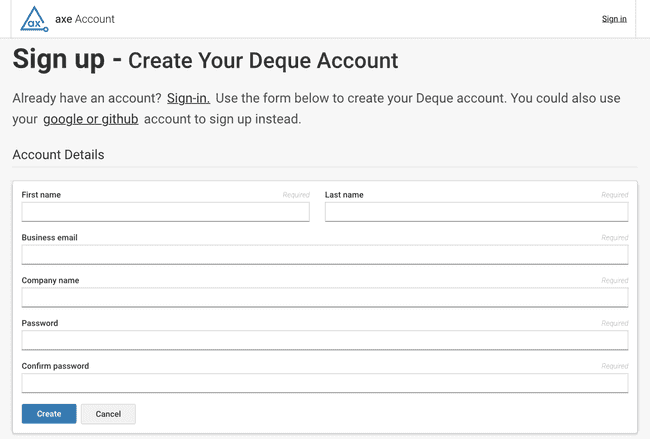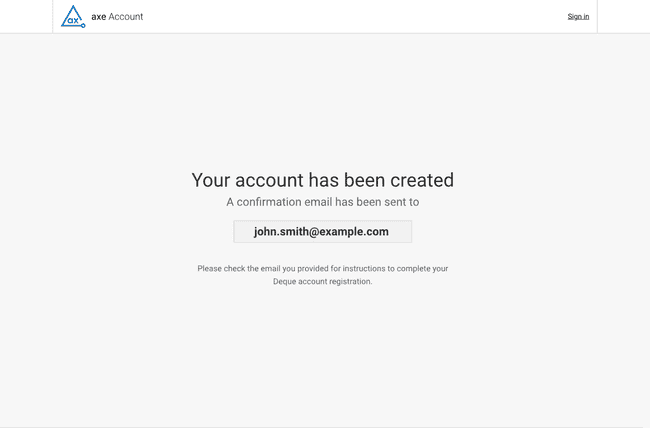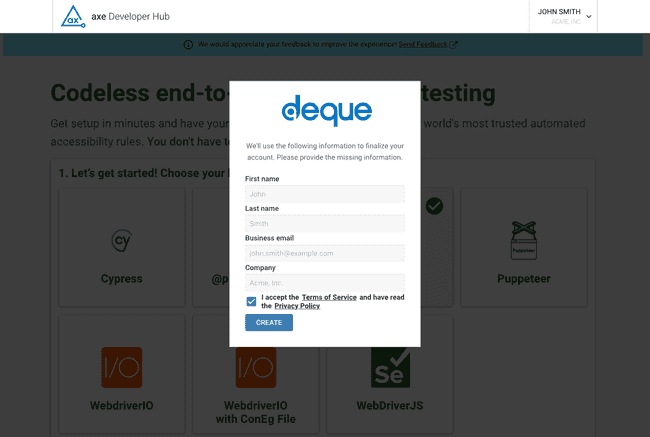Create an axe Account
A walkthrough for creating an axe Account
Not for use with personal data
This article shows you how to set up your axe Account. You will be prompted to create a new axe Account if you create a new project without an axe Account (as detailed in Get Started with axe Developer Hub).
1. Enter Your Information
When you don't have an axe Account or aren't signed in, you will see the signup page:
Enter your name, email, company name, and password.
2. Confirm Your Email
You will be come to this page:
Deque sends you an email with a confirmation link. Click the link in the email.
3. Agree to the Terms of Service and Privacy Policy
You are directed to this page to accept the terms of service and privacy policy:
Click on CREATE.
4. Continue Setting up Your Project
You now have an axe Account and will be redirected back so you can continue setting up your axe Developer Hub project. See Modify and Run Your Test Suite.