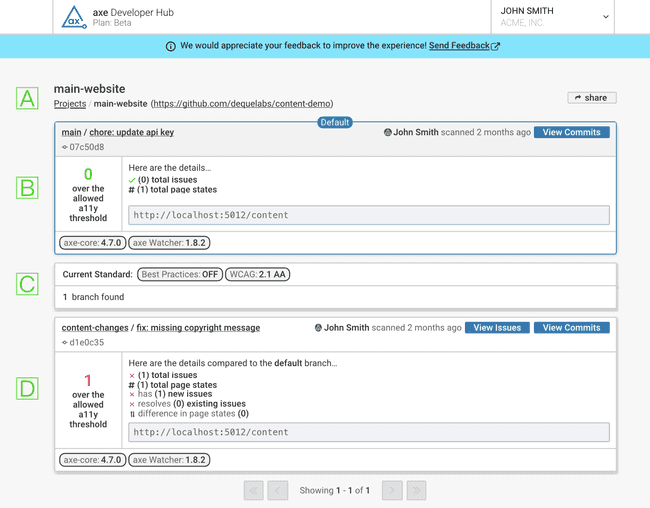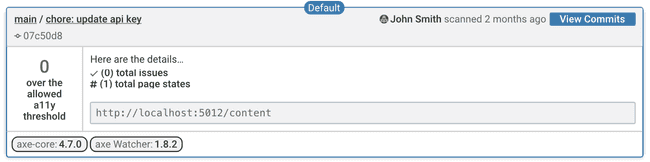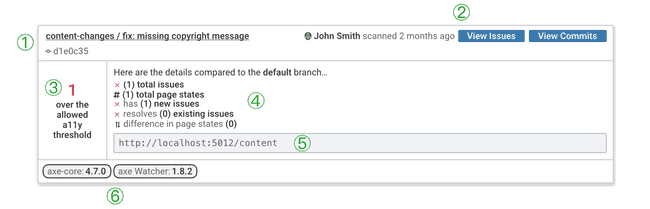The Branches Page
axe Developer Hub shows your project's Git branches and latest commit on the branches page
Only shown for projects that use Git.
After you've modified your test suite according to the instructions provided by axe Developer Hub, running your test suite will add information to axe Developer Hub not only about accessibility errors but also, if you are using Git, about the current branch and commit.
If you create a commit or branch but do not run your test suite, information about that commit or branch will not be saved to axe Developer Hub, so it is important to run your test suite every time there is a new commit or branch.
You can page through all branches using the controls at the bottom of the page.
The following sections describe each annotated section.
🄰: Branch Page Breadcrumb
The branches page breadcrumb section contains
- A link to the projects page
- The name of this axe Developer Hub project
- A link to the repository that contains the source
The Share button on the right copies a link to this page to the clipboard so you can send it to others.
🄱: Default Branch
Shows the default branch's most recently scanned commit (by running your test suite). (The default branch is defined by Git and is usually main or master.) If you haven't run your test suite against the default branch at least once, a message will appear here asking you to do so ("Please run axe Watcher on your default branch to unlock comparison data").
The accessibility (a11y) threshold value indicates the number of accessibility defects in the default branch that exceed a set value.
The page states value indicates the saved page states when the branch was last scanned.
The default branch section remains at the top of the page no matter how many branches you have.
🄲: Accessibility Standard and Branch Count
The top row shows the current configuration for accessibility rules (best practices and WCAG level), and the second row includes a count of branches (other than the default branch) in the repo.
Best practices and WCAG level are not currently configurable and do not reflect your configuration in other Deque products.
🄳: Non-Default Branches
This section shows all of the non-default branches in your repo. Each branch is represented by its latest scanned commit. Any other non-default branches are represented here by their scanned commits shown in reverse chronological order (by time scanned). Item 1 identifies the branch (and commit).
- The branch name (content-changes) followed by the commit message (fix: missing copyright message)
- The author of this commit and buttons to view this commit's issues (View Issues) and view other commits in this branch (View Commits)
- The number of issues that exceed the accessibility (a11y) threshold (see Change the Accessibility (A11y) Threshold for more information about setting and using this value)
- A comparison between the latest commit in this branch and the latest commit in the default branch or if you haven't run your test suite on the default branch, just a count of issues and page states (total issues and total page states are always shown)
- The first URL the test suite visited
- Version numbers for axe-core and the Watcher package