Event Recording Options
The axe Expert extension is officially retired. Read more about this on the axe Expert Replacement page. These pages will be taken down in July of 2024. Email helpdesk@deque.com with any questions or concerns.
The Scripts selection in the main drop-down menu displays the Start Recording button in the axe Expert panel. Select Options on the Scripts panel to display script recording options.
Focus and Keydown Notes:
The intent of the vast majority of recorded scripts is to bypass authentication. Verify that focus and keydown events are not checked in the Events to Capture portion of the Options in the Scripts tab. Focus is useful for replay purposes when an element is visible upon focus and hidden when focus is removed. Keydown is required to exercise custom keyboard event handlers, which are otherwise picked up by click or change events.
Select event recording options
-
Verify that the axe
Experttab is active in the DevTools window and selectScriptsfrom the axe Expert main drop-down menu. TheScriptspanel displays.Select
Optionsat the far, upper right side of the Scripts panel. TheGeneralandEvents to Capturescripting options display.
Depending on the size of your browser window and the docking orientation of your developer tools, you may need to scroll down vertically to see all of the available options.
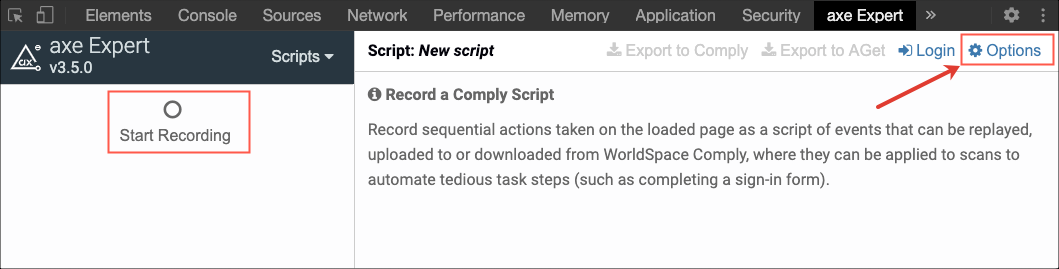
-
In the
Events to Capturesection of the right pane, click checkboxes to the left of desired options to enable or disable the option in the subsequent recorded script (for example,Submit).A checkbox displaying a checkmark indicates option selection and any scripts recorded will record events of this type.
Default pre-selected options:
The Load URL, Change, Click, and Submit options are active by default.
To prevent recording an event type in a script, clear the relevant checkbox to disable the specific event type.
- Select
SAVE.

The next script recorded reflects your saved Events to Capture changes.
