Test iOS Apps for Accessibility
Not for use with personal data
Now that you've installed and updated Xcode, verified installation of XCode Command Line Tools, and installed the axe DevTools Mobile Analyzer on your physical device or simulator, you have everything you need to start running accessibility tests! Follow the steps below to begin scanning your iOS apps.
Launch the App and Sign In
- Launch the axe DevTools Mobile Analyzer application from your Applications folder or Launchpad.
- Choose your server configuration before signing in. Your organization administrator can provide this information.
- For standard SaaS, choose 'Standard Server.'
- For On Prem or Private Cloud choose 'Custom Server,' and enter the backend URL provided by your organization’s administrator.
- Select 'Sign In.' A browser window will open.
- Log in with your Deque username and password when prompted. Note: If you are already logged in with your Deque username/password on the web, the browser will automatically sign you in to the Mobile Analyzer app. You will not need to enter your username and password.
- Return to the Mobile Analyzer app. You should now see a screen titled 'Ready to Test.'
Connect your Device
- If using a physical device, connect it to your computer via USB.
- If prompted, select 'Trust.'
- If using a simulator, ensure the simulator is running.
Note: Your device or simulator must have access to the internet.
(Visit axe.deque.com on your device or simulator’s browser to verify your internet connection.)
Take a Scan
- Select 'Scan a New App.'
- Select your device or simulator from the list.
- Select your app from the list.
- Optional: Provide a name for the scan. The default name will be the screen's title, if one exists.
- Optional: Add tags for the scan. Use tags to organize results on the Mobile Dashboard.
- Ensure your device is awake and the screen you want to scan is visible.
- Select 'Scan'.
- Enter your keychain password if prompted, and choose 'Always Allow.'
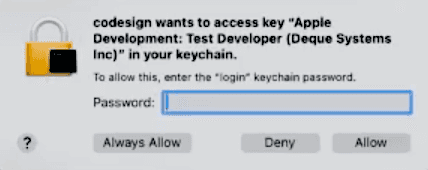
- If using a physical device, enter your device’s passcode when prompted to start test automation.

- If using a simulator, allow the
WebDriverAgentRunner-Runner.appto accept incoming connections when prompted.
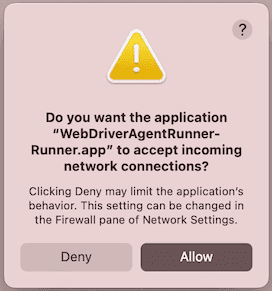
Review Results
- Once the scan is finished, click the 'View Report' link to review your test results on the Mobile Dashboard.
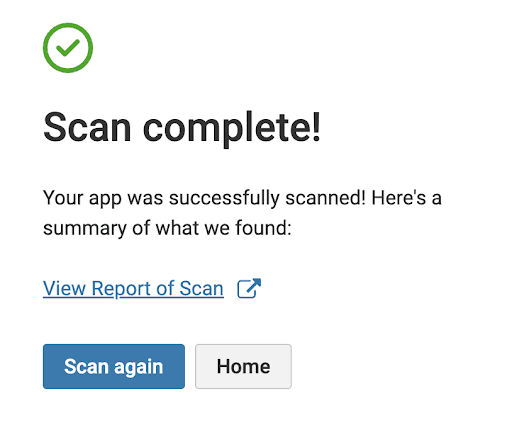
Repeat for each screen you want to test.
- To scan another screen, click Scan again and follow the instructions, starting at Step 4 above.
Finish Testing - Physical Device Only
- When testing on a physical device, 'Automation Running' will remain on the screen. You can navigate to new screens and take additional scans while it's still running.
- When you are finished testing, hold both volume buttons to stop automation on your device.
