Prepare Your Testing Device
Test with a Simulator
If you have access to the app's source code you can test it using a simulator available in Xcode. There is no set up required for a simulator. Skip ahead to Install the Mobile Analyzer.
Test with a Physical Device
To test your app using a physical device, follow the instructions below to set up your device.
Enroll in the Apple Developer Program
To test on a physical iOS device (iPhone or iPad), enrollment in the Apple Developer Program is required by Apple. Your company's iOS team can add you to their Apple Developer account. To facilitate this, provide the email address associated with your existing Apple ID or the email address you would like to use for a new Apple ID. We recommend using an Apple ID specific to your company (not your personal Apple ID).
You need to be added to the Apple Developer account with the following settings enabled:
- Role: Developer
- ‘Access to Certificates, Identifiers and Profiles’ box checked
- Access to ‘All Apps’ or the app you will be testing
Once added to the account, you’ll receive an email from Apple to accept the invitation. Accept the invite, then open Xcode to proceed.
Sign in to Xcode
- Open Xcode
- In the Operating System's top menu bar, select Xcode, then 'Preferences' or 'Settings.'
- In the window that opens, select the ‘Accounts’ tab.
- In the bottom left corner, select the plus icon (+).
- Select 'Apple ID' and press the ‘Continue’ button.
- Login with the AppleID you used when accepting your Apple Developer invitation.
Verify Xcode Platform Support for iOS
Your Xcode installation must support the iOS version running on the device.
Check the Version of iOS on Your Device:
- On your iPhone or iPad, open the Settings App.
- Select General > About to view the iOS Version.
Verify the Version of iOS You Need is Installed in Xcode
- Open Xcode.
- Go to Xcode > Settings (or Preferences in older versions) from the menu bar.
- Click on the Components tab in the preferences window.
- Ensure the iOS version listed under Platform Support is the same as, or newer than, the iOS version installed on your device.
- If the iOS version you need is not installed, select 'Get' or 'Update.'
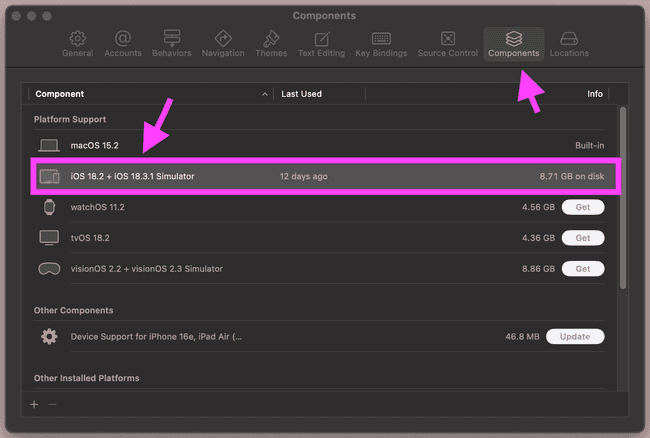
Prepare Your Test Device
Enable Developer mode on your device:
- On your iPhone or iPad, open the Settings App.
- Select 'Privacy & Security.'
- Scroll to the bottom of the options and ensure that Developer Mode is toggled on.
- Restart your device.
What's Next?
Now that you've completed these preliminary steps, you are ready to Install the axe DevTools Mobile Analyzer!
