Setup for Reporter CLI
First Time Setup
You have a couple of options for downloading the Reporter CLI.
Download through npm
Deque's Artifactory offers axe DevTools Reporter CLI as an npm package. This is the best way to get Reporter when you are scripting the download as part of a CI/CD workflow. Refer to our guide for setting up your npm registry to access axe DevTools Mobile.
Direct Download
When you want to run Reporter on your own computer, you should download the latest version of axe Reporter CLI for your operating system directly from Deque's Artifactory.
Administrator Mode
Depending on your machine's configuration, you may need to use administrator mode.
- For Mac and Linux systems - use
sudo when executing commands:
sudo ./reporter-cli-macos <\devtools-results-directory\> <\output-directory\> [options] - For Windows - In your file system, right-click on the executable file - axe Reporter CLI - and select "Run as adminstrator".
Once the axe DevTools Reporter CLI is downloaded from Deque's Artifactory, open the command line and navigate to the directory containing this file. Enter the following command in the terminal:
chmod +x reporter-cli-<your-os>If you are using Mac OS and you receive a warning that Reporter cannot be verified, open your System Settings and select 'Privacy and Security'. Look under the 'Security' heading, where you may see that Reporter was blocked for your protection. Select 'Open Anyway'.
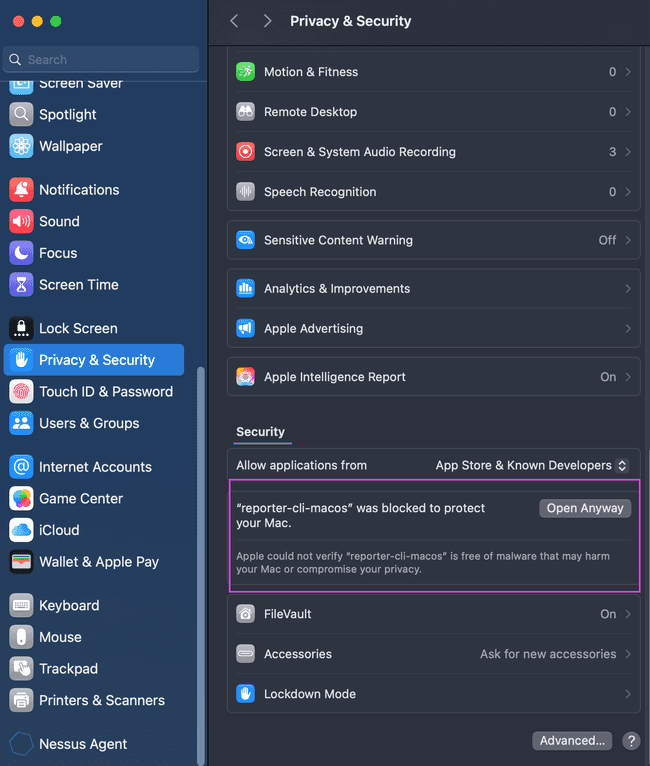
Next, verify that the installation was successful. Find your operating system in the subsections below.
On Windows
Test the installation with:
reporter-cli-win.exe --helpOn Linux
Test the installation with:
./reporter-cli-linux --helpOn macOS
Test the installation with:
./reporter-cli-macos --helpWhat's Next?
Once you have installed axe DevTools Reporter CLI, you will be able to generate reports with the Mobile Analyzer and with automated testing.
